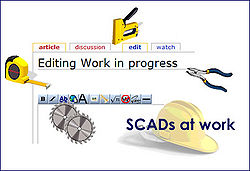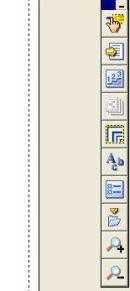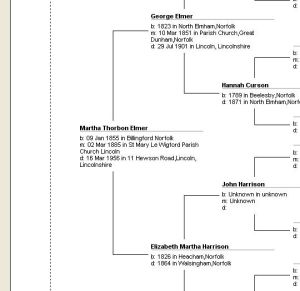Difference between revisions of "Family Tree Maker - Tree Printing"
| Line 25: | Line 25: | ||
<br> | <br> | ||
| − | + | [[Image:Display options.jpg|130px|Tree Display Options]] | |
| − | + | [[Image:Tree preview.jpg|300px|Preview of a simple tree chart]] | |
<br> | <br> | ||
| − | Using the options boxes (above left) to change the appearance of the finished tree, font, colour, box style and number of generations are just some of the choices that can be made. Each time an option is changed a preview is displayed (above | + | Using the options boxes (above left) to change the appearance of the finished tree, font, colour, box style and number of generations are just some of the choices that can be made. Each time an option is changed a preview is displayed (above), this is a useful feature to use and allows tweaking of the final appearance.<br> |
| + | |||
| + | The example tree is a basic pedigree tree, the only text colour used is black but by utilising the options available even the most basic tree chart can be made to look inviting and attractive.<br> | ||
| + | |||
| − | |||
| + | == Printing a tree == | ||
| + | By selecting the print icon any tree chart can be printed, large trees will cover many pages, text size will have a bearing on the total number of pages as will the amount of information included and the number of generations. At the bottom of the preview screen the total area of your printed tree will be displayed and the preview will also show where page breaks will fall, by looking carefully at a preview it is quite easy to calculate just how big the printed tree will be.<br> | ||
<br> | <br> | ||
Revision as of 19:43, 6 July 2007
Available trees
FTM offers several types of tree chart, select a tree chart from the dropdown menu (illustrated) and experiment with the options for colour, layout and design to create anything from a simple tree diagram incorporating names right up to an ornate, highly coloured tree with dates, places and events included.
Display Options and Previews
Using the options boxes (above left) to change the appearance of the finished tree, font, colour, box style and number of generations are just some of the choices that can be made. Each time an option is changed a preview is displayed (above), this is a useful feature to use and allows tweaking of the final appearance.
The example tree is a basic pedigree tree, the only text colour used is black but by utilising the options available even the most basic tree chart can be made to look inviting and attractive.
Printing a tree
By selecting the print icon any tree chart can be printed, large trees will cover many pages, text size will have a bearing on the total number of pages as will the amount of information included and the number of generations. At the bottom of the preview screen the total area of your printed tree will be displayed and the preview will also show where page breaks will fall, by looking carefully at a preview it is quite easy to calculate just how big the printed tree will be.