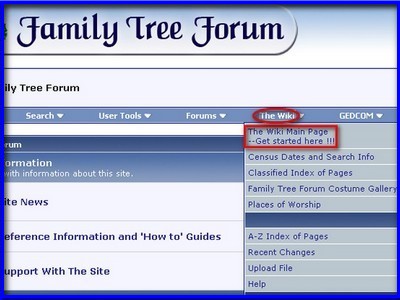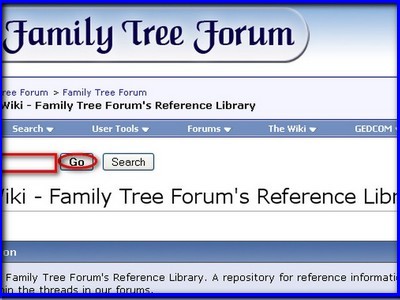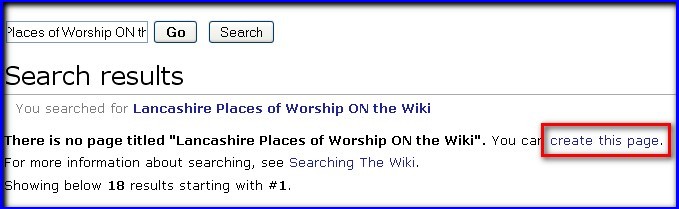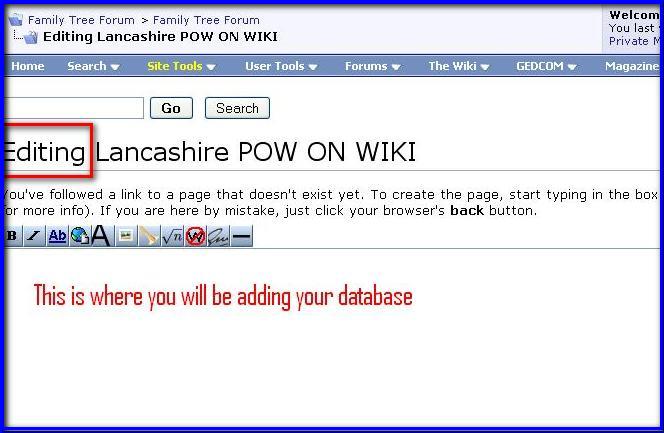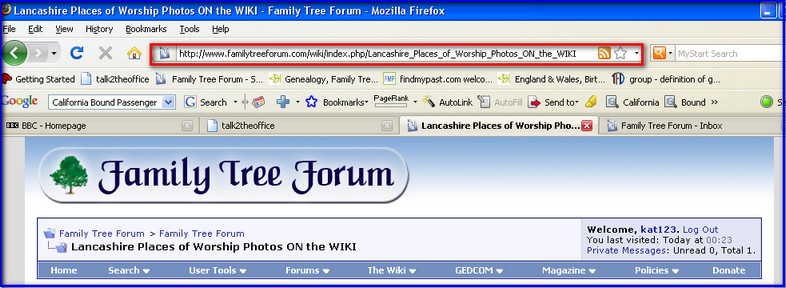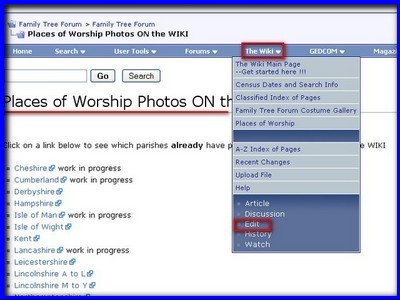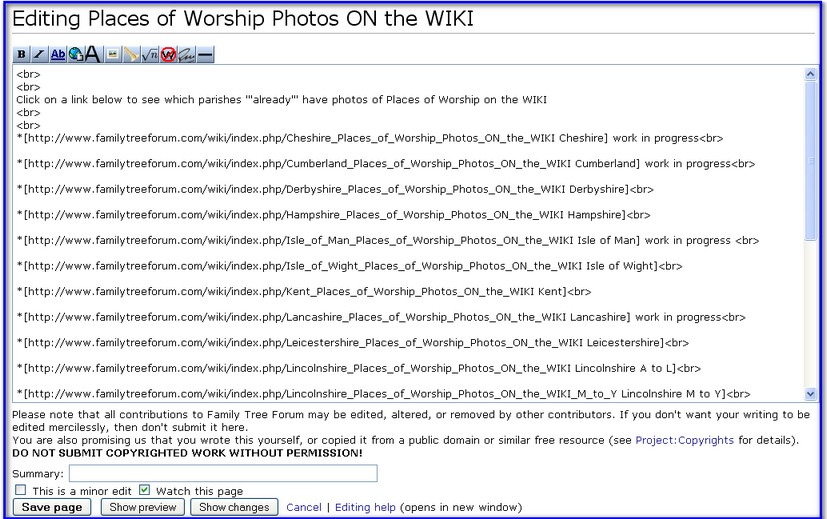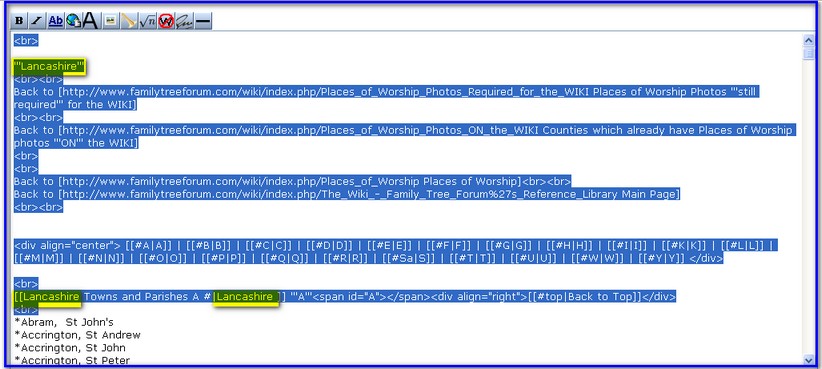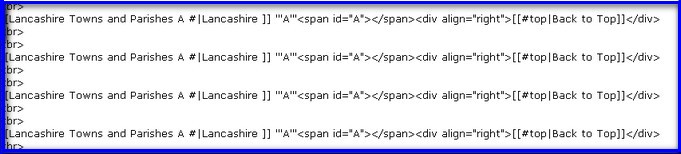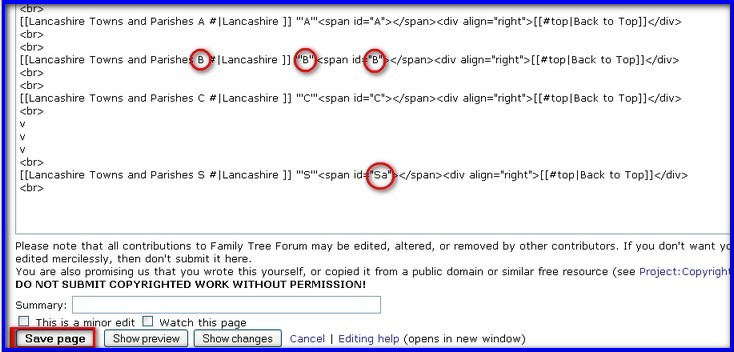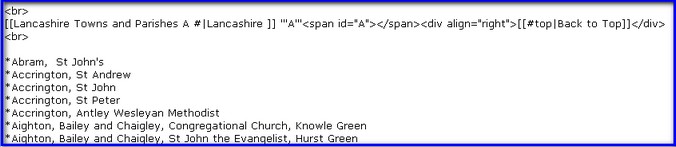Difference between revisions of "How to make a Template for POW Databases"
Grimsqueaker (talk | contribs) (Text replacement - "www.familytreeforum.com/wiki/" to "reference.familytreeforum.com/") |
|||
| (33 intermediate revisions by 2 users not shown) | |||
| Line 1: | Line 1: | ||
| − | + | __NOEDITSECTION__ | |
<br> | <br> | ||
| − | Back to [http:// | + | Back to [http://reference.familytreeforum.com/index.php/Places_of_Worship_Photos_Required_for_the_WIKI Places of Worship Photos '''Required''' for the WIKI] |
<br> | <br> | ||
| − | |||
| − | |||
<br> | <br> | ||
| − | + | Back to [http://reference.familytreeforum.com/index.php/Places_of_Worship_Photos_ON_the_WIKI Places of Worship Photos '''already on''' the WIKI] | |
| − | Back to [http:// | ||
| − | |||
| − | |||
<br> | <br> | ||
<br> | <br> | ||
| − | + | Back to [http://reference.familytreeforum.com/index.php/Places_of_Worship Places Worship] | |
<br> | <br> | ||
<br> | <br> | ||
| − | + | Back to [http://reference.familytreeforum.com/index.php/The_Wiki_-_Family_Tree_Forum%27s_Reference_Library Main Page] | |
<br> | <br> | ||
<br> | <br> | ||
| + | |||
| + | '''A)''' '''FIRST MAKE YOUR COUNTY PAGE FOR THE WIKI'''. | ||
| + | |||
| + | <br> | ||
| + | <br> | ||
| + | |||
| + | 1) Click on '''WIKI''' in the '''Blue bar''' then from the drop down box click on '''Get Started here''' | ||
| + | |||
| + | <br> | ||
| + | <br> | ||
| + | |||
| + | [[Image:3 wikied2.jpg]] | ||
| + | |||
| + | <br> | ||
| + | <br> | ||
| + | |||
2) In the '''search''' box put: | 2) In the '''search''' box put: | ||
| + | |||
<br> | <br> | ||
<br> | <br> | ||
| + | |||
'''(County name) Places of Worship Photos ON the WIKI. (eg Lancashire Places of Worship....... or Cheshire Places of......)''' | '''(County name) Places of Worship Photos ON the WIKI. (eg Lancashire Places of Worship....... or Cheshire Places of......)''' | ||
| + | |||
<br> | <br> | ||
<br> | <br> | ||
| + | |||
Make sure this is correct '''before''' you press '''GO''' as this part cannot be edited afterwards. (Everything else can be, so no worries LOL) | Make sure this is correct '''before''' you press '''GO''' as this part cannot be edited afterwards. (Everything else can be, so no worries LOL) | ||
| + | |||
| + | <br> | ||
| + | <br> | ||
| + | |||
| + | [[Image:4 wikied.jpg]] | ||
| + | |||
<br> | <br> | ||
<br> | <br> | ||
| + | |||
3) Press '''GO'''. This is what you will see: | 3) Press '''GO'''. This is what you will see: | ||
| + | |||
<br> | <br> | ||
<br> | <br> | ||
| − | + | ||
| + | [[Image:1wikied6.jpg]] | ||
<br> | <br> | ||
| − | |||
<br> | <br> | ||
| − | + | 4) Click on '''create this page''' | |
| + | |||
<br> | <br> | ||
<br> | <br> | ||
| − | + | ||
| + | You are now in your '''County''' page in its '''editing mode''', see below: | ||
| + | |||
<br> | <br> | ||
<br> | <br> | ||
| − | + | ||
| + | [[Image:2wikied 2.jpg]] | ||
| + | |||
<br> | <br> | ||
<br> | <br> | ||
| − | + | 5) ''' Save''' | |
<br> | <br> | ||
| − | |||
<br> | <br> | ||
| − | + | '''B)''' '''ADDING A LINK from your County page to the Places of Worship Photos ON the WIKI page. | |
| + | ''' | ||
| + | |||
| + | 1) Copy the URL of your new county page from the Navigation Bar (To do this you '''must not''' be in Edit mode). | ||
<br> | <br> | ||
| + | [[Image:5 wikied.jpg]] | ||
| + | <br> | ||
| + | |||
| − | + | 2) Open the '''Places of Worship Photos ON the WIKI''' page in another window and go to '''WIKI''' in blue bar. From the drop down box choose '''EDIT''' | |
<br> | <br> | ||
| + | [[Image:6 wikied.jpg]] | ||
<br> | <br> | ||
| − | |||
| + | 3) Paste the link in its alphabetical order to the list. Add the coding ie. *, brackets, the County name again at the end and < br > so it looks just like the others in the list. | ||
| − | + | <br> | |
| + | [[Image:7 wikied.jpg]] | ||
| + | <br> | ||
| − | |||
| + | 4) '''SAVE''' | ||
| − | You will now be able to find your new page easily by clicking on the link. | + | You will now be able to find your new page easily by clicking on the link in the list of counties.. |
<br> | <br> | ||
| Line 77: | Line 113: | ||
| − | 1) Return to '''EDIT''' mode | + | 1) Return to '''EDIT''' mode on your new county page |
| Line 88: | Line 124: | ||
3) '''Copy''' all the coding from the top as far as and including the < br > above *Abram, St John's, | 3) '''Copy''' all the coding from the top as far as and including the < br > above *Abram, St John's, | ||
| + | <br> | ||
| + | [[Image:8 wikied.jpg]] | ||
| + | <br> | ||
| − | Paste into your new page. | + | 4) Paste into your new page. |
| Line 101: | Line 140: | ||
| − | You will notice for Lancashire that the Alphabet running horizontally does not have all the letters; J, V, X and Z are missing. If you have parishes that start with any of these missing letters you will have to add them. eg copy the section of coding for '''A''' and paste in space between | + | You will notice for Lancashire that the Alphabet running horizontally does not have all the letters; J, V, X and Z are missing. If you have parishes that start with any of these missing letters you will have to add them. eg copy the section of coding for '''A''' and paste in space between I and K and change the A's to J.etc, |
| + | Conversely, if there are letters there that you do not require - remove them and don't forget to save your work. | ||
| + | <br> | ||
| + | [[Image:9 wikied12.jpg]] | ||
| + | <br> | ||
As you can see we already have (County) '''A''' under which we can later add all the parishes for A copied from the photos page. | As you can see we already have (County) '''A''' under which we can later add all the parishes for A copied from the photos page. | ||
| − | |||
We now need to add the rest of the alphabet underneath. | We now need to add the rest of the alphabet underneath. | ||
| Line 115: | Line 157: | ||
9) With '''your''' new page in '''EDIT''' mode copy the coding that reads: | 9) With '''your''' new page in '''EDIT''' mode copy the coding that reads: | ||
| + | <br> | ||
| + | [[Image:10 wikied.jpg]] | ||
| + | <br> | ||
| + | <br> | ||
| + | *Note: the County should '''not''' now read Lancashire but the county name for the page you are editing. If it is still reading Lancashire change this now and SAVE. | ||
| + | <br> | ||
| + | 10) Paste this underneath 21 times or for however many letters you need. | ||
| + | <br> | ||
| + | [[Image:11 wikied.jpg]] | ||
| + | <br> | ||
| − | |||
| − | |||
| − | |||
| − | |||
| − | |||
| − | |||
11) Starting with line 2, change the '''three A's''' to '''B's'''.<br> | 11) Starting with line 2, change the '''three A's''' to '''B's'''.<br> | ||
In the next line change the '''A's''' to '''C's''' and so on through the letters you require.<br> | In the next line change the '''A's''' to '''C's''' and so on through the letters you require.<br> | ||
| − | |||
There is one anomoly. For some reason unknown to man, when you come to do '''S''' you have to put '''Sa''' for the '''third''' S. | There is one anomoly. For some reason unknown to man, when you come to do '''S''' you have to put '''Sa''' for the '''third''' S. | ||
| + | <br> | ||
| + | [[Image:12 wikied.jpg]] | ||
| + | <br> | ||
12) '''SAVE''' | 12) '''SAVE''' | ||
| − | 13) The page is now complete and you can add the parishes that already have photos on the Wiki.<br> | + | 13) The page is now complete and in '''Edit''' mode you can add the parishes that already have photos on the Wiki.<br> |
| + | Put a star * before the parish and church name. This will enter each parish/church on a seperate line and look like this: | ||
| − | |||
| + | <br> | ||
| + | [[Image:13 wikied.jpg]] | ||
| + | <br> | ||
| − | + | If you don't put a star the page will look like this: | |
| − | |||
| − | |||
| − | + | Abram, St John's Accrington, St Andrew Accrington, St John | |
| − | + | '''DON'T FORGET TO SAVE YOUR WORK AT SHORT INTERVALS | |
| + | '''<br><br> | ||
| + | [[#top|Back to Top]] | ||
Latest revision as of 21:02, 29 June 2022
Back to Places of Worship Photos Required for the WIKI
Back to Places of Worship Photos already on the WIKI
Back to Places Worship
Back to Main Page
A) FIRST MAKE YOUR COUNTY PAGE FOR THE WIKI.
1) Click on WIKI in the Blue bar then from the drop down box click on Get Started here
2) In the search box put:
(County name) Places of Worship Photos ON the WIKI. (eg Lancashire Places of Worship....... or Cheshire Places of......)
Make sure this is correct before you press GO as this part cannot be edited afterwards. (Everything else can be, so no worries LOL)
3) Press GO. This is what you will see:
4) Click on create this page
You are now in your County page in its editing mode, see below:
5) Save
B) ADDING A LINK from your County page to the Places of Worship Photos ON the WIKI page.
1) Copy the URL of your new county page from the Navigation Bar (To do this you must not be in Edit mode).
2) Open the Places of Worship Photos ON the WIKI page in another window and go to WIKI in blue bar. From the drop down box choose EDIT
3) Paste the link in its alphabetical order to the list. Add the coding ie. *, brackets, the County name again at the end and < br > so it looks just like the others in the list.
4) SAVE
You will now be able to find your new page easily by clicking on the link in the list of counties..
C) ADDING INFORMATION to your page
1) Return to EDIT mode on your new county page
2) Open another Window and go to the Lancashire POW Photos ON the WIKI page.
Put this into EDIT mode
3) Copy all the coding from the top as far as and including the < br > above *Abram, St John's,
4) Paste into your new page.
5) SAVE
6) You will see that Lancashire is written three times. Change these now to the County name you require.
7) SAVE
You will notice for Lancashire that the Alphabet running horizontally does not have all the letters; J, V, X and Z are missing. If you have parishes that start with any of these missing letters you will have to add them. eg copy the section of coding for A and paste in space between I and K and change the A's to J.etc,
Conversely, if there are letters there that you do not require - remove them and don't forget to save your work.
As you can see we already have (County) A under which we can later add all the parishes for A copied from the photos page.
We now need to add the rest of the alphabet underneath.
8) First go to the appropriate County page and see how many letters A-Z you will need, eg for Lancashire there are 22.
9) With your new page in EDIT mode copy the coding that reads:
- Note: the County should not now read Lancashire but the county name for the page you are editing. If it is still reading Lancashire change this now and SAVE.
10) Paste this underneath 21 times or for however many letters you need.
11) Starting with line 2, change the three A's to B's.
In the next line change the A's to C's and so on through the letters you require.
There is one anomoly. For some reason unknown to man, when you come to do S you have to put Sa for the third S.
12) SAVE
13) The page is now complete and in Edit mode you can add the parishes that already have photos on the Wiki.
Put a star * before the parish and church name. This will enter each parish/church on a seperate line and look like this:
If you don't put a star the page will look like this:
Abram, St John's Accrington, St Andrew Accrington, St John
DON'T FORGET TO SAVE YOUR WORK AT SHORT INTERVALS
Back to Top