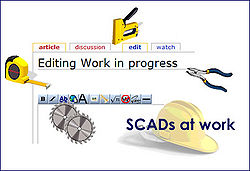Difference between revisions of "Legacy - Source Lists"
Grimsqueaker (talk | contribs) |
Grimsqueaker (talk | contribs) |
||
| Line 1: | Line 1: | ||
<div align="right">[[image:construction.jpg|thumb|250px]]</div> | <div align="right">[[image:construction.jpg|thumb|250px]]</div> | ||
| + | __TOC__ | ||
==Creating a Source List== | ==Creating a Source List== | ||
Revision as of 20:25, 21 June 2007
Creating a Source List
Begin by having a fairly clear idea of what you want your final print out to look like. I began by wanting something that looked like the history citations I was used to. Assume you have no sources for your newly created Legacy Family File. You have been entering in the birth, death and burial events and have realised you need to give some clue as to where you found this interesting information. Don't do as I did. Cite your sources as you go, and try to standardise your entries. It will save a lot of heart ache and unnecessary work later on.
1. You are looking at 'Joan Bloggs' in your Family View screen and have clicked on the 'Show List of Assigned Sources' icon (the stack of blue books, remember). You have highlighted the 'births' event,(or some other event) and clicked on 'Add a New source'
2. Source List Name I decided eventually to make this as general a name as I could manage, not wanting my Master Source List to become unmanageable. So, for this birth event, I chose to use BDM, which will cover a lot of events in a lot of different places.
3. Type A drop -down menu will give a choice of alternatives, or if none suit your purposes, you can add your own. In this instance, I chose 'BDM records'
4.Author Depending on the nature of the source, not always possible to decide and can be left blank if necessary
5. Title For Joan Bloggs birth,I used England & Wales Birth Index:1837-1983
6. Publication Facts I was not quite sure what should be included here, but eventually settled for "Ancestry.com. England & Wales, Birth Index: 1837-1983 [database online] Original data: Microfilm and microfiche of the England and Wales, Civil Registration Indexes "
7.You have a few options open to you ...how to format the title (italicise, or not), tag the source, tick as verified.(useful if you have garnered the information from another researcher and have not had a chance to check it out)
8. At the top of the Master Source screen, there are several useful tabs, which allow you to a) enter in the text of the source you are citing - this should be a word-for-word copy of any description contained in the source, not your opinions or the opinions of the compiler. Stick to Primary material. b)Source comments - how you located the source and other interesting and/or important information c)identify the repository of the source -eg. Aunt Mary Bloggs' library,together with contact details for Aunt Mary, which you can describe by clicking on 'add'. Or perhaps you have found a monumental inscription in a grave site on the Orkney Islands and want to give a geographical position. d) add pictures pertaining to the source eg scanned images of birth certificates, obituaries etc
9.Recorded date .-the date you recorded the source citation
10. Above all, make use of the 'help' button on the Legacy tool bar. There are invariably 'to-the-point' explanations on virtually any problem you may encounter
Copying a Master Source List
Sometimes you may create a new Family File which uses a great many of the same sources as an existing Family File. Instead of tediously entering the details into the Master Source List for the new Family File, you may wish to import them from the existing Family File.
1. Go to the existing family File and click on View>Master List>Source in the drop -down menu. This will bring up all the sources listed for that Family File. 2. Click in the 'tag' box to the right of each source you wish to import to your new Master List. Close this window. 3.Go to the new Family File,click on 'View' 'Master Lists' 'source'. To the right of this new Master Source List ,click on 'Options' then 'Import Lists'. 4. The Import Lists window appears. Click Browse and then select the Family file you wish to import from. In the same Import Lists window, click on 'Master sources' and 'Tagged Only'. 5. Click on 'Import Lists'
You will find the copied sources added to your new Family File.