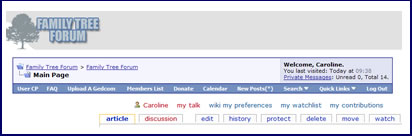Difference between revisions of "Help:Notes for Users"
| Line 74: | Line 74: | ||
Please be aware that anyone else with edit permissions can edit your text. This is reassuring in case you have made a typing error, and it means that information can be updated quickly, but don't be offended if somebody quietly "improves" your grammar or writing style!! | Please be aware that anyone else with edit permissions can edit your text. This is reassuring in case you have made a typing error, and it means that information can be updated quickly, but don't be offended if somebody quietly "improves" your grammar or writing style!! | ||
| − | '''TIP:''' It is easier (and quicker in the long run) to prepare your text in Word so that you can check it for grammar and spelling as well as entering the coding, and then copy and paste it into the Edit box. | + | |
| + | '''TIP:''' It is easier (and quicker in the long run) to prepare your text in Word so that you can check it for grammar and spelling as well as entering the coding, and then copy and paste it into the Edit box. | ||
====Preview before saving==== | ====Preview before saving==== | ||
Revision as of 12:32, 18 March 2007
This is work in progress - please add to the menu ....
Family Tree Forum Wiki
General Use
Getting in and using it
Temporary link from Layout Thread
- Menu
Once you have arrived at the Wiki you will see the Main Pgae with a menu of links on the left.
- Links from within pages
- User guides – click, download, click again, print from right menu not print preview
Reporting problems, typos and other mistakes.
Adding information if not an editor
Making suggestions
Editors (Sysops)
Creating new pages
- If the name has already been created
- To create a new name through Search
EDITING A PAGE
- Through a menu or other pages
Start editing
To start editing a MediaWiki page, click the Edit tab at the top or the edit link at the side of the page.
This brings you to the edit page, which is a page with a text box containing the wikitext - the editable code from which the server produces the finished page.
If you want to experiment, you can do so in the The Playground.
Type your changes
You can just type your text, but if you use the codes it will mean that the presentation will be uniform and save everyone a great deal of time.
Although it is possible to change colours and fonts using the codes, please don’t do this as there is a fixed style for the site. Some areas will have ready made templates, e.g. Counties_Page_Template but if there isn't one for your page, you should follow the Style Conventions below.
Please be aware that anyone else with edit permissions can edit your text. This is reassuring in case you have made a typing error, and it means that information can be updated quickly, but don't be offended if somebody quietly "improves" your grammar or writing style!!
TIP: It is easier (and quicker in the long run) to prepare your text in Word so that you can check it for grammar and spelling as well as entering the coding, and then copy and paste it into the Edit box.
Preview before saving
When you have finished, click Show preview to see how your changes will look before you make them permanent. Repeat the edit/preview process until you are satisfied, then click Save page and your changes will be immediately applied to the article.
TIP: Save your page before trying to follow any links or you will lose any editing which you have done on the page.
- Saving
- Rollback
- Protection
Style Conventions for this Wiki
- Counties_Page_Template - refer to any templates
- Font size and colour are preset – don’t change them
- Sections
- Headings
- Hyperlinks
- Bullet points
- Back to top
Uploading and inserting images
- Uploading
- Positioning