Difference between revisions of "How to Scan Photos"
From the Family Tree Forum Reference Library
| Line 13: | Line 13: | ||
*Check file size - if too large reduce scanning resolution. | *Check file size - if too large reduce scanning resolution. | ||
*Choose file type, scan image, name and save. | *Choose file type, scan image, name and save. | ||
| + | |||
| + | |||
| + | |||
| + | |||
| + | text .... | ||
| + | |||
| + | [[Image:Epson scan.jpg]] | ||
Revision as of 12:22, 15 June 2009
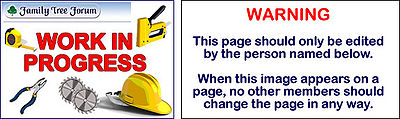
Page being edited by ElaineSpain-76
General scanning tips:
- Check photos for dirt or smudges.
- Check scanner glass for dust, fingerprints or smudges - using a lint free cloth to clean the glass.
- Specify the type of scan - when scanning photos you have a basic choice of colour or black and white. Usually best to scan in colour even if source photo is black and white.
- Select best scan resolution. To ensure reasonable quality for enhancement or rewtoration then scan at a minimum of 300dpi (dots per inch).
- Position photo on scanner, face down, and then prescan/preview.
- Check position/alignment of photo - amend if necessary.
- Check file size - if too large reduce scanning resolution.
- Choose file type, scan image, name and save.
text ....