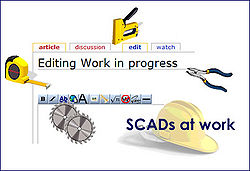|
|
| Line 37: |
Line 37: |
| | | | |
| | <br><br> | | <br><br> |
| | + | |
| | + | |
| | + | ==Family Tree Forum - Legacy HOWTOs== |
| | + | |
| | + | [[Legacy - Adding new partners and moving incorrectly assigned children|Adding new partners and moving incorrectly assigned children]] |
| | + | |
| | + | [[Importing a GEDCOM into Legacy]] |
| | + | |
| | + | [[Legacy - Creating Reports|Creating Reports]] |
| | + | |
| | + | [[Legacy - Creating a Source List|Source Lists]] |
| | + | |
| | + | [[Legacy - Setting Source information|Setting Source information]] |
| | | | |
| | [[Legacy - Setting the start up family|Setting the start up family]] | | [[Legacy - Setting the start up family|Setting the start up family]] |
| Line 53: |
Line 66: |
| | | | |
| | [[Legacy - Exporting a GEDCOM]] | | [[Legacy - Exporting a GEDCOM]] |
| − |
| |
| − | [[Uploading a GEDCOM to Family Tree Forum]]
| |
| − |
| |
| − | ==The date calculator==
| |
| | | | |
| | [[Legacy - The date calculator|The date calculator]] | | [[Legacy - The date calculator|The date calculator]] |
| − |
| |
| − | On the top row of symbols second from the right is the calendar.
| |
| − | It opens on the date calculator, a very useful tool. If you find someone as a family member on the census, so the age is given, you can use this to work out the birth year. It saves mathematical mistakes!!!
| |
| − | There is also a year calendar which covers from 1700 to 2099. Very useful when you want to book next years holiday and need to know what day of the week certain dates are.
| |
| − |
| |
| − | ==Entering a cause of death==
| |
| | | | |
| | [[Legacy - Entering a cause of death|Entering a cause of death]] | | [[Legacy - Entering a cause of death|Entering a cause of death]] |
| − |
| |
| − | • Click on the note icon, the third one along which looks like a note pad.
| |
| − | • Click on the third tab on the top which says medical
| |
| − | • Add the cause of death in the first small box and any other notes in the larger box underneath
| |
| − | • Save, now when you look at the main card, the cause of death will appear on the bottom line.
| |
| − |
| |
| − |
| |
| − | ==Navigating your Family Tree ==
| |
| | | | |
| | [[Legacy - Navigating your Family Tree|Navigating your Family Tree]] | | [[Legacy - Navigating your Family Tree|Navigating your Family Tree]] |
| − |
| |
| − | If you own a large Tree, finding a particular person can sometimes be a chore, especially if you have many repetitions of the same name..50 Mary's, 29 Williams, several Edwins ,Arthurs...and...dare I say it...Fannies
| |
| − |
| |
| − | There are a few things you can use to make navigation a little easier.
| |
| − |
| |
| − | 1. Select your preferred start up family. If you know you are going to be referring repeatedly to one particular family for some time, you can set your screen to open with that family automatically, by going to the top of your family view screen and selecting 'Options'. The drop- down menu will allow you to choose 'Set Preferred Start up Family'. You can choose to either
| |
| − | 'set current family as preferred startup' or
| |
| − | 'Select a Family from the Name List'
| |
| − |
| |
| − | If you choose the latter option, the Name List will pop up. Scroll through this until you reach the name you want to use. You can check the details of the names as you scroll, as they will appear to the right of the list. Double click on the highlighted name.
| |
| − |
| |
| − | 2. The Name List is a useful tool for finding people. You will find the icon at the top of the Family View screen, just to the right of the big blue 'Forward' arrow. Click on this icon to open the list. You have several search options.
| |
| − | If I have an unusual Given name to look for, placing the cursor in the 'Given' box at the top of the screen and then either typing in the name, or clicking on the appropriate initial letter will bring up a list of possibles.
| |
| − | Alternatively place the cursor in the 'Surname ' box and repeat as above. The tabs to the right of this screen will allow you to check the details for each person, edit, if necessary, show events and notes and family particulars.
| |
| − |
| |
| − | ==Backing up Legacy files==
| |
| | | | |
| | [[Legacy - Backing up your files|Backing up your files]] | | [[Legacy - Backing up your files|Backing up your files]] |
| − |
| |
| − | ==Testing Multimedia paths==
| |
| | | | |
| | [[Legacy - Testing Multimedia paths|Testing Multimedia paths]] | | [[Legacy - Testing Multimedia paths|Testing Multimedia paths]] |
| − |
| |
| − | The photos and images which you attach are the multimedia files. They are not stored within Legacy, but on your computer. Once you attach them to your tree, if you move or rename them, Legacy can no longer find them and they don’t open.
| |
| − | To check that all are in place.
| |
| − |
| |
| − | • Choose Options from the top tool bar, then customise, then click on the locations tab
| |
| − |
| |
| − | • Click on Test all multimedia paths
| |
| − |
| |
| − | • A new window opens, move the tick to Make a list of all missing multimedia files, click proceed
| |
| − |
| |
| − | • It then checks for any missing ones.
| |
| − |
| |
| − | • If any images are missing, you can either choose the option to let Legacy search for them, or if you know where they are likely to be, you can choose browse and find them yourself.
| |
| − |
| |
| − | • Once you know where they are, you can then reattach them to the event.
| |
| − |
| |
| − | ==Changing the term Christening to Baptism==
| |
| | | | |
| | [[Legacy - Changing the term Christening to Baptism|Changing the term Christening to Baptism]] | | [[Legacy - Changing the term Christening to Baptism|Changing the term Christening to Baptism]] |
| − |
| |
| − | If you do not have a year in the birth section, you just have a christening date, when you upload a gedcom to the Family Tree Forum data base, those people will not appear. Unfortunately the database has been set up only to recognise the term Baptism, not Christening.
| |
| − | The only way round that is to put a year in the birth space, but if you don’t know the birth year. That is not always possible. So the alternative is to change Legacy.
| |
| − |
| |
| − | • Options
| |
| − |
| |
| − | • Customise
| |
| − |
| |
| − | • Click the data format tab
| |
| − |
| |
| − | • In the right hand column change the term for christening to Bap/Baptism
| |
| − |
| |
| − | • Save
| |
| − |
| |
| − | Baptism will now have replaced christening as the description and when you upload your gedcom onto this site, the people will appear
| |
| | | | |
| | [[Legacy - Colour coding ancestor lines|Colour coding ancestor lines]] | | [[Legacy - Colour coding ancestor lines|Colour coding ancestor lines]] |
| Line 140: |
Line 85: |
| | [[Legacy - Copying images from one family file to another|Copying images from one family file to another]] | | [[Legacy - Copying images from one family file to another|Copying images from one family file to another]] |
| | | | |
| − | ==Family Tree Forum - Legacy HOWTOs==
| |
| − |
| |
| − | [[Legacy - Adding new partners and moving incorrectly assigned children|Adding new partners and moving incorrectly assigned children]]
| |
| − |
| |
| − | [[Importing a GEDCOM into Legacy]]
| |
| − |
| |
| − | [[Legacy - Creating Reports|Creating Reports]]
| |
| − |
| |
| − | [[Legacy - Creating a Source List|Source Lists]]
| |
| − |
| |
| − | [[Legacy - Setting Source information|Setting Source information]]
| |
| | | | |
| | | | |
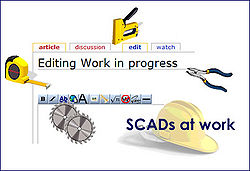
Grimsqueaker - Work in progress
Page editing in progress - multiple page splits for efficiency
Hints and Tips from lindainherriotcountry and Macbev
What is Legacy
Legacy is a family tree programe which is free to download. It has a simple training video which is free to watch. It also has an extensive help file. The basic programme is absolutely fine for everyday use, it is possible to upgrade to the deluxe version, but many people never feel the need to do this.
If you want to download Legacy
When the page opens, ignore the bits at the top which say Deluxe edition buy it now, just scroll down the page a bit and you will see it says “standard edition” and next to it is a button which says download it now.
Just click on this and follow the instructions. It asks you to put in your email address and it will send you an email with the password in it, you can do that, but the password is always “family”, so just put that in at the prompt.
There is a simple little training video which is free to watch and takes you through all of the basics, some bits are not relevant, as they apply to America, but I found it very useful at first. If you would like to evaluate the software before you download it, it is possible to watch the training video first; you will find the link to this just to the right of the download button mentioned above.
Once you are using building your tree in Legacy, you can access the video by clicking on the on Legacy Home tab on the top of the page (you are usually on the family tab). From the bottom right hand support box, choose training videos.
Family Tree Forum - Legacy HOWTOs
Adding new partners and moving incorrectly assigned children
Importing a GEDCOM into Legacy
Creating Reports
Source Lists
Setting Source information
Setting the start up family
Sorting children
Organising your photos, census images and scanned certificates
Adding events
Adding images
Legacy - Creating a GEDCOM for a partial Tree
Creating a tagged group
Legacy - Exporting a GEDCOM
The date calculator
Entering a cause of death
Navigating your Family Tree
Backing up your files
Testing Multimedia paths
Changing the term Christening to Baptism
Colour coding ancestor lines
Adding PDF files and text files
Copying images from one family file to another
Back To Creating Your Family Tree