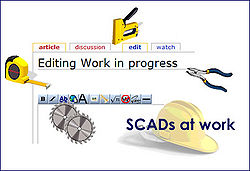Legacy - Adding PDF files and text files
Linda has already discussed how to add images to your Legacy Picture Gallery. It is possible to add PDF images in a similar manner.
Click on the picture icon in the section to which you wish to add the image, but when the picture gallery screen opens, instead of clicking on 'picture' choose the middle button 'sound'.
The 'Load Sound File' screen will open; choose 'All Files' in the drop down menu at the bottom of the screen, then browse for the file you wish to add in the usual manner. Click on 'Open',fill in the details for the description of the file you are opening, then 'OK'.
You will revert to the Picture Gallery, where your file should appear.To open your image,you may either double click on it, or click on 'play' in the tool bar to the left of the Gallery.
This method may also be used to load text files and sound files into your gallery.