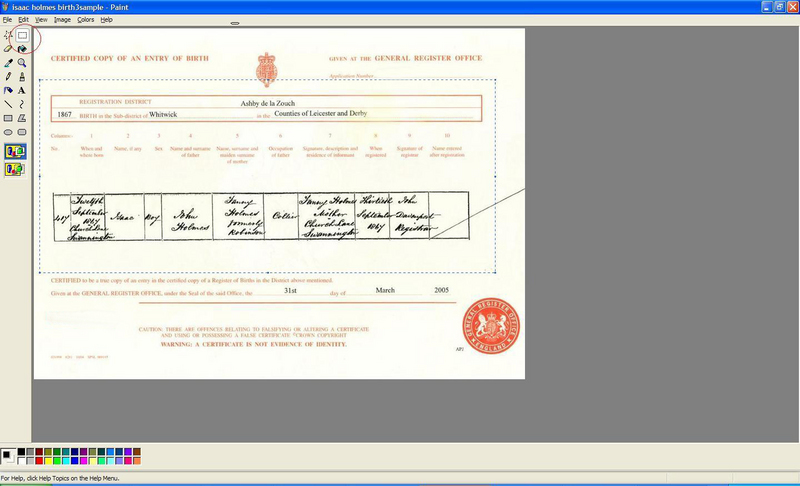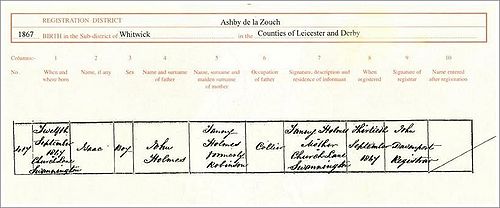How To Crop a Scanned Image
Using the basic Paint program within Windows, this visual will show you how to "crop" such items as BMD certificates which have already been scanned and are stored within your computer.
Step One
Go to Start >> All Programs >> Accessories >> Paint
Select "FILE" and then "OPEN" - browse to find the image on your computer.
Step Two
When you have opened the image in Paint, click on the box with dotted lines around it, as shown below circled in red. Position your cursor on the image and holding the left mouse button down, drag the box so as to select the part of the image you wish to keep.
Step three
Once you have the area selected, place mouse inside the box and right click, this will then bring up a box, select "cut", and the section of the image you wish to keep will disappear from the page - this is normal, don't worry!
Step four
Open up a new Paint window, place mouse in the work area and then use "ctrl" and the letter "v" together - this will "paste" the section of the image you "cut" earlier, as shown below
Step five
Save the newly cropped image to your computer, using a different file name from the original.
Please note: Do not post the full image of a certificate on the FTF forums as it is a breach of copyright. The image of the certificate should be cropped as in the example above.