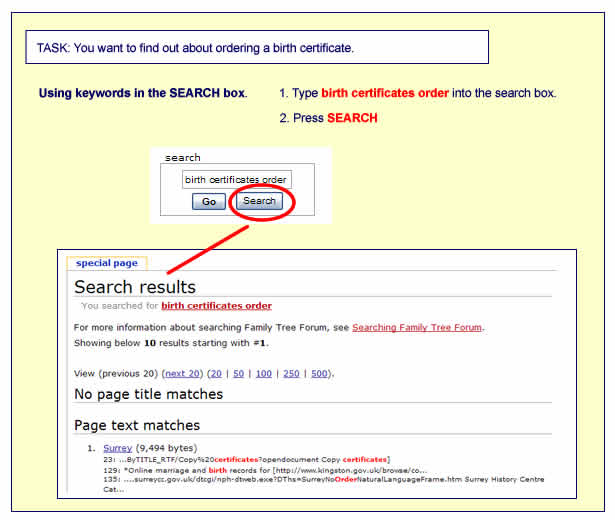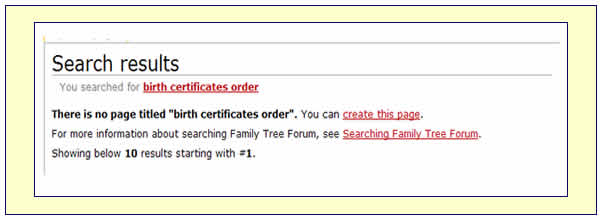Difference between revisions of "Searching The Wiki"
m |
|||
| (7 intermediate revisions by the same user not shown) | |||
| Line 1: | Line 1: | ||
| + | [[Category:Help]] | ||
__NOEDITSECTION__ | __NOEDITSECTION__ | ||
| − | |||
| − | |||
[[image:style9.jpg]] | [[image:style9.jpg]] | ||
| Line 14: | Line 13: | ||
If it can't find one, it will look for any articles or pages where the words occur. | If it can't find one, it will look for any articles or pages where the words occur. | ||
| − | '''WARNING''' The search engine will search for exactly what you typed | + | |
| + | '''WARNING''' | ||
| + | |||
| + | The search engine will search for exactly what you typed - it will not guess at your intentions in the same way as Google. | ||
| + | |||
| + | |||
| + | More about the best ways to search this type of Wiki : '''[http://meta.wikimedia.org/wiki/Help:Searching Searching a Wiki]''' | ||
| Line 31: | Line 36: | ||
| + | ==Other Help Pages== | ||
| − | [[ | + | [[image:minibad.jpg]] '''[[:Category:Help|The Wiki Guide]]''' |
| − | |||
| − | [[ | ||
Latest revision as of 15:02, 12 February 2010
To use the Wiki Search box, you need to decide what you are looking for and choose one or two words to search with (Keywords).
The searching works more or less in the same way as using Google or other search engines but there are some differences, the main one being that it only searches the pages in the Wiki and not the whole of the internet.
The Wiki search engine will first look for a page named exactly what you have typed into the box.
If it can't find one, it will look for any articles or pages where the words occur.
WARNING
The search engine will search for exactly what you typed - it will not guess at your intentions in the same way as Google.
More about the best ways to search this type of Wiki : Searching a Wiki
Every time the search engine finds the word you have searched for, it will highlight it in red.
You may have many results to scroll through ......
If you press GO instead of SEARCH, you get a slightly different message at the top of the page.