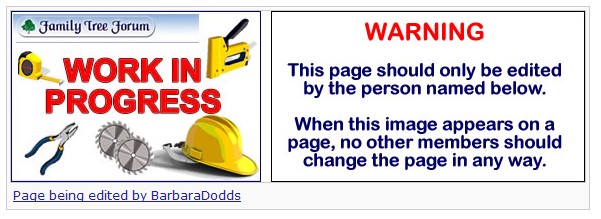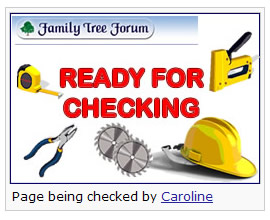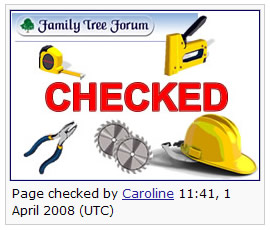Difference between revisions of "New Pages"
m |
Grimsqueaker (talk | contribs) (Text replacement - "www.familytreeforum.com/wiki/" to "reference.familytreeforum.com/") |
||
| (21 intermediate revisions by one other user not shown) | |||
| Line 1: | Line 1: | ||
| − | [[ | + | [[Category:Help]] |
| − | + | __NOEDITSECTION__ | |
| − | [[image: | + | [[image:style3.jpg]] |
| − | |||
| − | |||
| − | |||
| − | |||
__TOC__ | __TOC__ | ||
| − | |||
When working on a new page or on a page which will take a long time to be completed, please follow Step One below. | When working on a new page or on a page which will take a long time to be completed, please follow Step One below. | ||
| Line 15: | Line 10: | ||
If you would like somebody to check your page for you please let them know. When the page has been proof read/checked they will follow Step Three below. | If you would like somebody to check your page for you please let them know. When the page has been proof read/checked they will follow Step Three below. | ||
| − | N.B. [[ | + | '''N.B.''' The conventions of style and layout are detailed on '''[[Style and Presentation]]''' and should be consulted when adding anything to the Wiki. |
==Step One ~ Creating a new page == | ==Step One ~ Creating a new page == | ||
| + | <br><br> | ||
| + | '''When starting a new page:''' | ||
| + | <br><br> | ||
| + | 1. The following code needs to be placed at the top of the page: | ||
| − | |||
| − | + | <nowiki>[[image:building.jpg|center|frame|Page being edited by ~~~]] </nowiki> | |
| − | + | '''To give this:''' | |
| + | [[image:editing1.jpg]] | ||
| − | |||
| − | + | The <nowiki>~~~</nowiki> will add your own username. | |
| + | This message will ensure that nobody will interfere with what you are doing while you are working on the page. | ||
| + | <br><br> | ||
2. The code for the Contents should be added immediately underneath: <nowiki>__TOC__</nowiki> | 2. The code for the Contents should be added immediately underneath: <nowiki>__TOC__</nowiki> | ||
| Line 40: | Line 40: | ||
| − | + | Further help for adding content and images is available on '''[[Help:Notes for Editors|Help for Editors]]''' | |
| Line 53: | Line 53: | ||
| − | <nowiki>[[image: | + | <nowiki>[[image:building2.jpg|center|frame|Page being checked by ~~~]]</nowiki> |
| − | + | [[image:editing2.jpg]] | |
| Line 63: | Line 63: | ||
When the page has been proof read and checked for style and formatting, please add the code below to the discussion page and delete the proof reading code. | When the page has been proof read and checked for style and formatting, please add the code below to the discussion page and delete the proof reading code. | ||
| − | <nowiki>[[image: | + | |
| + | <nowiki>[[image:building4.jpg|frame|Page checked by ~~~~]]</nowiki> | ||
| − | + | [[image:editing3.jpg]] | |
| + | <br><br> | ||
| + | ==When you have finished your new page== | ||
| + | Once the images are removed, your page can be edited by anyone with editing rights in The Wiki. If they feel that they need to make any changes, especially with layout, other than a minor typing error, they should do you the courtesy of consulting you. | ||
| + | If you want to keep an eye on your page you can [[Watching a Page| '''Watch your page''']] and you might also wish to [http://reference.familytreeforum.com/index.php/Category:Adopted_Pages '''Adopt your page''']. | ||
| + | <br><br> | ||
==Locating pages under construction == | ==Locating pages under construction == | ||
You can locate pages that are being worked on by going to: | You can locate pages that are being worked on by going to: | ||
| − | * [http:// | + | * [http://reference.familytreeforum.com/index.php/Image:building.jpg Under Construction] and looking at the Links section of the page. |
| Line 80: | Line 86: | ||
You can locate pages that are ready for proof reading by going to: | You can locate pages that are ready for proof reading by going to: | ||
| − | * [http:// | + | * [http://reference.familytreeforum.com/index.php/Image:building2.jpg Ready for checking] and looking at the Links section of the page. |
| Line 87: | Line 93: | ||
You can locate pages that have been checked by going to: | You can locate pages that have been checked by going to: | ||
| − | * [http:// | + | * [http://reference.familytreeforum.com/index.php/Image:building4.jpg Checked] and looking at the Links section of the page. |
| + | |||
| + | |||
| + | |||
| + | ==Other Help Pages== | ||
| + | |||
| + | [[image:minibad.jpg]] '''[[:Category:Help|The Wiki Guide]]''' | ||
Latest revision as of 21:19, 29 June 2022
Contents
- 1 Step One ~ Creating a new page
- 2 Step Two ~ Page finished and ready for checking
- 3 Step Three ~ Page has been checked
- 4 When you have finished your new page
- 5 Locating pages under construction
- 6 Locating pages which are at the checking stage
- 7 Locating pages which have been checked
- 8 Other Help Pages
When working on a new page or on a page which will take a long time to be completed, please follow Step One below.
When adding text to the Wiki please ensure that it has been put through a spelling and grammar checker. When you are confident that the content is ready, paste it into the Wiki as in Step Two below.
If you would like somebody to check your page for you please let them know. When the page has been proof read/checked they will follow Step Three below.
N.B. The conventions of style and layout are detailed on Style and Presentation and should be consulted when adding anything to the Wiki.
Step One ~ Creating a new page
When starting a new page:
1. The following code needs to be placed at the top of the page:
[[image:building.jpg|center|frame|Page being edited by ~~~]]
To give this:
The ~~~ will add your own username.
This message will ensure that nobody will interfere with what you are doing while you are working on the page.
2. The code for the Contents should be added immediately underneath: __TOC__
3. The code for the image for that page should be directly underneath this.
4. The text for the page will follow after the code for the image.
Further help for adding content and images is available on Help for Editors
N.B. if you copy the codes for all three steps into your Talk page, you will always have the code to hand when you need it.
If the image is there, everybody will know that it is work in progress and unless asked nobody will interfere with what you are doing.
Step Two ~ Page finished and ready for checking
When you have finished working on the page you should change the first code to the code below.
[[image:building2.jpg|center|frame|Page being checked by ~~~]]
Step Three ~ Page has been checked
When the page has been proof read and checked for style and formatting, please add the code below to the discussion page and delete the proof reading code.
[[image:building4.jpg|frame|Page checked by ~~~~]]
When you have finished your new page
Once the images are removed, your page can be edited by anyone with editing rights in The Wiki. If they feel that they need to make any changes, especially with layout, other than a minor typing error, they should do you the courtesy of consulting you.
If you want to keep an eye on your page you can Watch your page and you might also wish to Adopt your page.
Locating pages under construction
You can locate pages that are being worked on by going to:
- Under Construction and looking at the Links section of the page.
Locating pages which are at the checking stage
You can locate pages that are ready for proof reading by going to:
- Ready for checking and looking at the Links section of the page.
Locating pages which have been checked
You can locate pages that have been checked by going to:
- Checked and looking at the Links section of the page.