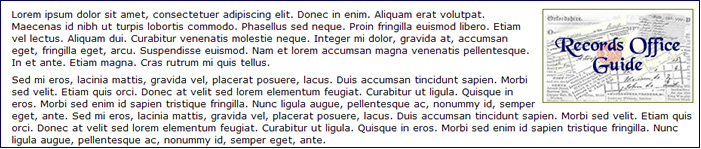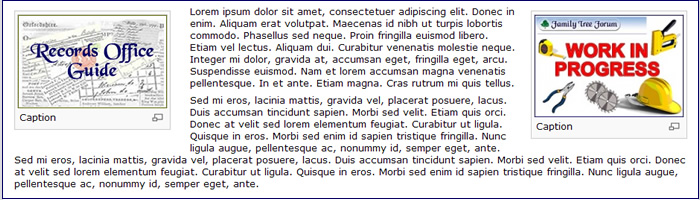Difference between revisions of "Mixing Text and Images"
m |
m |
||
| (28 intermediate revisions by the same user not shown) | |||
| Line 1: | Line 1: | ||
| + | [[Category:Help|Text]] | ||
__NOEDITSECTION__ | __NOEDITSECTION__ | ||
| − | [[image: | + | [[image:mixtop.jpg]] |
| + | {| width="100%" border="0" cellspacing="5" cellpadding="5" | ||
| + | |-valign="top" | ||
| + | | style="width:250px"| __TOC__ | ||
| + | |Adding pictures and text vertically down the page is not a problem, but if you want your text to wrap around one or more pictures, then you need to add special codes to the pictures. | ||
| − | + | For more information, see '''[[Working With Images]]''' | |
| − | + | You need to put the code in for the picture first, then all your text. | |
| + | The picture will align to the left by default. | ||
| − | + | This method is rather unpredictable, especially if you need the list of Contents (TOC) to show and/or captions underneath either or both of the pictures as this can cause problems with getting the line spacing correct for every viewer. | |
| − | + | '''A more controlled layout can be achieved by using tables: [[Working With Tables]]''' | |
| + | |} | ||
| + | ==Adding one picture== | ||
| − | + | ====Left align==== | |
| − | + | '''TYPE:''' <nowiki>[[Image:Documents_fr2.jpg|left|150px|]]</nowiki> | |
| − | [[Image:Documents_fr2.jpg|left|150px|]] | ||
| − | |||
Lorem ipsum dolor sit amet, consectetuer adipiscing elit. Donec in enim. Aliquam erat volutpat. Maecenas id nibh ut turpis lobortis commodo. Phasellus sed neque. Proin fringilla euismod libero. Etiam vel lectus. Aliquam dui. Curabitur venenatis molestie neque. Integer mi dolor, gravida at, accumsan eget, fringilla eget, arcu. Suspendisse euismod. Nam et lorem accumsan magna venenatis pellentesque. In et ante. Etiam magna. Cras rutrum mi quis tellus. | Lorem ipsum dolor sit amet, consectetuer adipiscing elit. Donec in enim. Aliquam erat volutpat. Maecenas id nibh ut turpis lobortis commodo. Phasellus sed neque. Proin fringilla euismod libero. Etiam vel lectus. Aliquam dui. Curabitur venenatis molestie neque. Integer mi dolor, gravida at, accumsan eget, fringilla eget, arcu. Suspendisse euismod. Nam et lorem accumsan magna venenatis pellentesque. In et ante. Etiam magna. Cras rutrum mi quis tellus. | ||
| − | Sed mi eros, lacinia mattis, gravida vel, placerat posuere, lacus. Duis accumsan tincidunt sapien. Morbi sed velit. Etiam quis orci. Donec at velit sed lorem elementum feugiat. Curabitur ut ligula. Quisque in eros. Morbi sed enim id sapien tristique fringilla. Nunc ligula augue, pellentesque ac, nonummy id, semper eget, ante. Sed mi eros, lacinia mattis, gravida vel, placerat posuere, lacus. Duis accumsan tincidunt sapien. Morbi sed velit. Etiam quis orci. Donec at velit sed lorem elementum feugiat. Curabitur ut ligula. Quisque in eros. Morbi sed enim id sapien tristique fringilla. Nunc ligula augue, pellentesque ac, nonummy id, semper eget, ante. | + | Sed mi eros, lacinia mattis, gravida vel, placerat posuere, lacus. Duis accumsan tincidunt sapien. Morbi sed velit. Etiam quis orci. Donec at velit sed lorem elementum feugiat. Curabitur ut ligula. Quisque in eros. Morbi sed enim id sapien tristique fringilla. Nunc ligula augue, pellentesque ac, nonummy id, semper eget, ante. Sed mi eros, lacinia mattis, gravida vel, placerat posuere, lacus. Duis accumsan tincidunt sapien. Morbi sed velit. Etiam quis orci. Donec at velit sed lorem elementum feugiat. Curabitur ut ligula. Quisque in eros. Morbi sed enim id sapien tristique fringilla. Nunc ligula augue, pellentesque ac, nonummy id, semper eget, ante. |
| − | + | '''RESULT:''' | |
| − | + | [[image:basic1.jpg|center]] | |
| − | |||
| − | + | ====Right align==== | |
| + | '''TYPE:''' <nowiki>[[Image:Documents_fr2.jpg|right|200px|]]</nowiki> | ||
| − | + | Lorem ipsum dolor sit amet, consectetuer adipiscing elit. Donec in enim. Aliquam erat volutpat. Maecenas id nibh ut turpis lobortis commodo. Phasellus sed neque. Proin fringilla euismod libero. Etiam vel lectus. Aliquam dui. Curabitur venenatis molestie neque. Integer mi dolor, gravida at, accumsan eget, fringilla eget, arcu. Suspendisse euismod. Nam et lorem accumsan magna venenatis pellentesque. In et ante. Etiam magna. Cras rutrum mi quis tellus. | |
| − | |||
| − | |||
| + | Sed mi eros, lacinia mattis, gravida vel, placerat posuere, lacus. Duis accumsan tincidunt sapien. Morbi sed velit. Etiam quis orci. Donec at velit sed lorem elementum feugiat. Curabitur ut ligula. Quisque in eros. Morbi sed enim id sapien tristique fringilla. Nunc ligula augue, pellentesque ac, nonummy id, semper eget, ante. Sed mi eros, lacinia mattis, gravida vel, placerat posuere, lacus. Duis accumsan tincidunt sapien. Morbi sed velit. Etiam quis orci. Donec at velit sed lorem elementum feugiat. Curabitur ut ligula. Quisque in eros. Morbi sed enim id sapien tristique fringilla. Nunc ligula augue, pellentesque ac, nonummy id, semper eget, ante. | ||
| − | |||
| − | + | '''RESULT:''' | |
| + | [[image:basic2.jpg|center]] | ||
| − | |||
| − | + | ====Right align with caption==== | |
| − | <nowiki>| | + | '''TYPE:''' <nowiki>[[Image:Documents_fr2.jpg|right|200px|thumb|Caption]]</nowiki> |
| + | Lorem ipsum dolor sit amet, consectetuer adipiscing elit. Donec in enim. Aliquam erat volutpat. Maecenas id nibh ut turpis lobortis commodo. Phasellus sed neque. Proin fringilla euismod libero. Etiam vel lectus. Aliquam dui. Curabitur venenatis molestie neque. Integer mi dolor, gravida at, accumsan eget, fringilla eget, arcu. Suspendisse euismod. Nam et lorem accumsan magna venenatis pellentesque. In et ante. Etiam magna. Cras rutrum mi quis tellus. | ||
| − | + | Sed mi eros, lacinia mattis, gravida vel, placerat posuere, lacus. Duis accumsan tincidunt sapien. Morbi sed velit. Etiam quis orci. Donec at velit sed lorem elementum feugiat. Curabitur ut ligula. Quisque in eros. Morbi sed enim id sapien tristique fringilla. Nunc ligula augue, pellentesque ac, nonummy id, semper eget, ante. Sed mi eros, lacinia mattis, gravida vel, placerat posuere, lacus. Duis accumsan tincidunt sapien. Morbi sed velit. Etiam quis orci. Donec at velit sed lorem elementum feugiat. Curabitur ut ligula. Quisque in eros. Morbi sed enim id sapien tristique fringilla. Nunc ligula augue, pellentesque ac, nonummy id, semper eget, ante. | |
| − | |||
| − | |||
| − | + | [[image:basic3.jpg|center]] | |
| − | |||
| − | |||
| − | |||
| − | |||
| − | |||
| − | |||
| − | |||
| − | |||
| + | '''N.B.''' If the image has no "built in" border you need to use |''thumb''| not |''frame''| as you cannot cotrol the size of the image with |''frame''|. Unless you want a caption, you are better off making a frame on your image before uploading it. | ||
| − | |||
| − | + | ==Two pictures== | |
| − | |||
| − | |||
| − | |||
| − | |||
| − | |||
| − | |||
| − | |||
| + | '''TYPE:''' <nowiki> [[Image:Documents_fr2.jpg|left|200px|thumb|Caption]]</nowiki> | ||
| − | + | '''TYPE:''' <nowiki> [[image:building3.jpg|right|200px|thumb|Caption]]</nowiki> | |
| − | + | Lorem ipsum dolor sit amet, consectetuer adipiscing elit. Donec in enim. Aliquam erat volutpat. Maecenas id nibh ut turpis lobortis commodo. Phasellus sed neque. Proin fringilla euismod libero. Etiam vel lectus. Aliquam dui. Curabitur venenatis molestie neque. Integer mi dolor, gravida at, accumsan eget, fringilla eget, arcu. Suspendisse euismod. Nam et lorem accumsan magna venenatis pellentesque. In et ante. Etiam magna. Cras rutrum mi quis tellus. | |
| − | |||
| − | |||
| − | |||
| − | |||
| − | |||
| − | |||
| − | |||
| − | |||
| − | |||
| − | |||
| − | |||
| − | |||
| − | |||
| − | |||
| − | |||
| − | |||
| − | |||
| − | |||
| − | |||
| − | |||
| − | |||
| − | |||
| − | |||
| − | |||
| − | |||
| − | |||
| − | |||
| − | |||
| − | |||
| − | |||
| − | |||
| − | |||
| − | |||
| − | |||
| − | |||
| − | |||
| − | |||
| − | |||
| − | |||
| − | |||
| − | |||
| − | |||
| − | |||
| − | |||
| − | |||
| − | |||
| − | |||
| − | |||
| − | |||
| − | |||
| − | |||
| − | |||
| − | |||
| − | |||
| − | |||
| − | |||
| − | |||
| − | |||
| − | |||
| − | |||
| − | |||
| − | |||
| − | |||
| − | |||
| − | |||
| − | |||
| − | |||
| − | |||
| − | |||
| − | |||
| − | |||
| − | |||
| − | |||
| − | |||
| − | |||
| − | |||
| − | |||
| − | |||
| − | |||
| − | |||
| − | |||
| − | |||
| − | |||
| − | |||
| − | |||
| − | |||
| − | |||
| − | |||
| − | |||
| − | |||
| − | |||
| − | |||
| − | |||
| − | |||
| − | |||
| − | |||
| − | |||
| − | |||
| − | |||
| − | |||
| − | |||
| − | |||
| − | |||
| − | |||
| − | |||
| − | |||
| − | |||
| − | |||
| − | |||
| − | |||
| − | |||
| − | |||
| − | |||
| − | |||
| − | |||
| − | |||
| − | |||
| − | |||
| − | |||
| − | |||
| − | |||
| − | |||
| − | |||
| − | |||
| − | |||
| − | |||
| − | |||
| − | |||
| − | |||
| − | |||
| − | |||
| − | |||
| − | |||
| − | |||
| − | |||
| − | |||
| − | |||
| − | |||
| − | |||
| − | |||
| − | |||
| − | |||
| − | |||
| − | |||
| − | |||
| − | |||
| − | |||
| − | + | Sed mi eros, lacinia mattis, gravida vel, placerat posuere, lacus. Duis accumsan tincidunt sapien. Morbi sed velit. Etiam quis orci. Donec at velit sed lorem elementum feugiat. Curabitur ut ligula. Quisque in eros. Morbi sed enim id sapien tristique fringilla. Nunc ligula augue, pellentesque ac, nonummy id, semper eget, ante. Sed mi eros, lacinia mattis, gravida vel, placerat posuere, lacus. Duis accumsan tincidunt sapien. Morbi sed velit. Etiam quis orci. Donec at velit sed lorem elementum feugiat. Curabitur ut ligula. Quisque in eros. Morbi sed enim id sapien tristique fringilla. Nunc ligula augue, pellentesque ac, nonummy id, semper eget, ante. | |
| − | |||
| − | + | [[image:basic4.jpg|center]] | |
| − | |||
| − | |||
| + | ==Other Help Pages== | ||
| − | + | [[image:minibad.jpg]] '''[[:Category:Help|The Wiki Guide]]''' | |
Latest revision as of 09:56, 23 April 2008
| Adding pictures and text vertically down the page is not a problem, but if you want your text to wrap around one or more pictures, then you need to add special codes to the pictures.
For more information, see Working With Images You need to put the code in for the picture first, then all your text. The picture will align to the left by default. This method is rather unpredictable, especially if you need the list of Contents (TOC) to show and/or captions underneath either or both of the pictures as this can cause problems with getting the line spacing correct for every viewer. A more controlled layout can be achieved by using tables: Working With Tables |
Adding one picture
Left align
TYPE: [[Image:Documents_fr2.jpg|left|150px|]]
Lorem ipsum dolor sit amet, consectetuer adipiscing elit. Donec in enim. Aliquam erat volutpat. Maecenas id nibh ut turpis lobortis commodo. Phasellus sed neque. Proin fringilla euismod libero. Etiam vel lectus. Aliquam dui. Curabitur venenatis molestie neque. Integer mi dolor, gravida at, accumsan eget, fringilla eget, arcu. Suspendisse euismod. Nam et lorem accumsan magna venenatis pellentesque. In et ante. Etiam magna. Cras rutrum mi quis tellus.
Sed mi eros, lacinia mattis, gravida vel, placerat posuere, lacus. Duis accumsan tincidunt sapien. Morbi sed velit. Etiam quis orci. Donec at velit sed lorem elementum feugiat. Curabitur ut ligula. Quisque in eros. Morbi sed enim id sapien tristique fringilla. Nunc ligula augue, pellentesque ac, nonummy id, semper eget, ante. Sed mi eros, lacinia mattis, gravida vel, placerat posuere, lacus. Duis accumsan tincidunt sapien. Morbi sed velit. Etiam quis orci. Donec at velit sed lorem elementum feugiat. Curabitur ut ligula. Quisque in eros. Morbi sed enim id sapien tristique fringilla. Nunc ligula augue, pellentesque ac, nonummy id, semper eget, ante.
RESULT:
Right align
TYPE: [[Image:Documents_fr2.jpg|right|200px|]]
Lorem ipsum dolor sit amet, consectetuer adipiscing elit. Donec in enim. Aliquam erat volutpat. Maecenas id nibh ut turpis lobortis commodo. Phasellus sed neque. Proin fringilla euismod libero. Etiam vel lectus. Aliquam dui. Curabitur venenatis molestie neque. Integer mi dolor, gravida at, accumsan eget, fringilla eget, arcu. Suspendisse euismod. Nam et lorem accumsan magna venenatis pellentesque. In et ante. Etiam magna. Cras rutrum mi quis tellus.
Sed mi eros, lacinia mattis, gravida vel, placerat posuere, lacus. Duis accumsan tincidunt sapien. Morbi sed velit. Etiam quis orci. Donec at velit sed lorem elementum feugiat. Curabitur ut ligula. Quisque in eros. Morbi sed enim id sapien tristique fringilla. Nunc ligula augue, pellentesque ac, nonummy id, semper eget, ante. Sed mi eros, lacinia mattis, gravida vel, placerat posuere, lacus. Duis accumsan tincidunt sapien. Morbi sed velit. Etiam quis orci. Donec at velit sed lorem elementum feugiat. Curabitur ut ligula. Quisque in eros. Morbi sed enim id sapien tristique fringilla. Nunc ligula augue, pellentesque ac, nonummy id, semper eget, ante.
RESULT:
Right align with caption
TYPE: [[Image:Documents_fr2.jpg|right|200px|thumb|Caption]]
Lorem ipsum dolor sit amet, consectetuer adipiscing elit. Donec in enim. Aliquam erat volutpat. Maecenas id nibh ut turpis lobortis commodo. Phasellus sed neque. Proin fringilla euismod libero. Etiam vel lectus. Aliquam dui. Curabitur venenatis molestie neque. Integer mi dolor, gravida at, accumsan eget, fringilla eget, arcu. Suspendisse euismod. Nam et lorem accumsan magna venenatis pellentesque. In et ante. Etiam magna. Cras rutrum mi quis tellus.
Sed mi eros, lacinia mattis, gravida vel, placerat posuere, lacus. Duis accumsan tincidunt sapien. Morbi sed velit. Etiam quis orci. Donec at velit sed lorem elementum feugiat. Curabitur ut ligula. Quisque in eros. Morbi sed enim id sapien tristique fringilla. Nunc ligula augue, pellentesque ac, nonummy id, semper eget, ante. Sed mi eros, lacinia mattis, gravida vel, placerat posuere, lacus. Duis accumsan tincidunt sapien. Morbi sed velit. Etiam quis orci. Donec at velit sed lorem elementum feugiat. Curabitur ut ligula. Quisque in eros. Morbi sed enim id sapien tristique fringilla. Nunc ligula augue, pellentesque ac, nonummy id, semper eget, ante.
N.B. If the image has no "built in" border you need to use |thumb| not |frame| as you cannot cotrol the size of the image with |frame|. Unless you want a caption, you are better off making a frame on your image before uploading it.
Two pictures
TYPE: [[Image:Documents_fr2.jpg|left|200px|thumb|Caption]]
TYPE: [[image:building3.jpg|right|200px|thumb|Caption]]
Lorem ipsum dolor sit amet, consectetuer adipiscing elit. Donec in enim. Aliquam erat volutpat. Maecenas id nibh ut turpis lobortis commodo. Phasellus sed neque. Proin fringilla euismod libero. Etiam vel lectus. Aliquam dui. Curabitur venenatis molestie neque. Integer mi dolor, gravida at, accumsan eget, fringilla eget, arcu. Suspendisse euismod. Nam et lorem accumsan magna venenatis pellentesque. In et ante. Etiam magna. Cras rutrum mi quis tellus.
Sed mi eros, lacinia mattis, gravida vel, placerat posuere, lacus. Duis accumsan tincidunt sapien. Morbi sed velit. Etiam quis orci. Donec at velit sed lorem elementum feugiat. Curabitur ut ligula. Quisque in eros. Morbi sed enim id sapien tristique fringilla. Nunc ligula augue, pellentesque ac, nonummy id, semper eget, ante. Sed mi eros, lacinia mattis, gravida vel, placerat posuere, lacus. Duis accumsan tincidunt sapien. Morbi sed velit. Etiam quis orci. Donec at velit sed lorem elementum feugiat. Curabitur ut ligula. Quisque in eros. Morbi sed enim id sapien tristique fringilla. Nunc ligula augue, pellentesque ac, nonummy id, semper eget, ante.