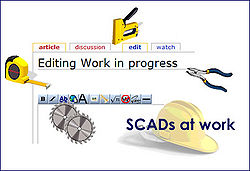Difference between revisions of "Legacy - Navigating your Family Tree"
Grimsqueaker (talk | contribs) m (Protected "Legacy - Navigating your Family Tree" [edit=sysop:move=sysop]) |
|||
| Line 10: | Line 10: | ||
2. The Name List is a useful tool for finding people. You will find the icon at the top of the Family View screen, just to the right of the big blue 'Forward' arrow. Click on this icon to open the list. You have several search options. If I have an unusual Given name to look for, placing the cursor in the 'Given' box at the top of the screen and then either typing in the name, or clicking on the appropriate initial letter will bring up a list of possibles. Alternatively place the cursor in the 'Surname ' box and repeat as above. The tabs to the right of this screen will allow you to check the details for each person, edit, if necessary, show events and notes and family particulars. | 2. The Name List is a useful tool for finding people. You will find the icon at the top of the Family View screen, just to the right of the big blue 'Forward' arrow. Click on this icon to open the list. You have several search options. If I have an unusual Given name to look for, placing the cursor in the 'Given' box at the top of the screen and then either typing in the name, or clicking on the appropriate initial letter will bring up a list of possibles. Alternatively place the cursor in the 'Surname ' box and repeat as above. The tabs to the right of this screen will allow you to check the details for each person, edit, if necessary, show events and notes and family particulars. | ||
| + | |||
| + | <br><br> | ||
| + | Back to [[Legacy]] | ||
Revision as of 11:03, 7 July 2007
If you own a large Tree, finding a particular person can sometimes be a chore, especially if you have many repetitions of the same name..50 Mary's, 29 Williams, several Edwins ,Arthurs...and...dare I say it...Fannies
There are a few things you can use to make navigation a little easier.
1. Select your preferred start up family. If you know you are going to be referring repeatedly to one particular family for some time, you can set your screen to open with that family automatically, by going to the top of your family view screen and selecting 'Options'. The drop- down menu will allow you to choose 'Set Preferred Start up Family'. You can choose to either 'set current family as preferred startup' or 'Select a Family from the Name List'
If you choose the latter option, the Name List will pop up. Scroll through this until you reach the name you want to use. You can check the details of the names as you scroll, as they will appear to the right of the list. Double click on the highlighted name.
2. The Name List is a useful tool for finding people. You will find the icon at the top of the Family View screen, just to the right of the big blue 'Forward' arrow. Click on this icon to open the list. You have several search options. If I have an unusual Given name to look for, placing the cursor in the 'Given' box at the top of the screen and then either typing in the name, or clicking on the appropriate initial letter will bring up a list of possibles. Alternatively place the cursor in the 'Surname ' box and repeat as above. The tabs to the right of this screen will allow you to check the details for each person, edit, if necessary, show events and notes and family particulars.
Back to Legacy