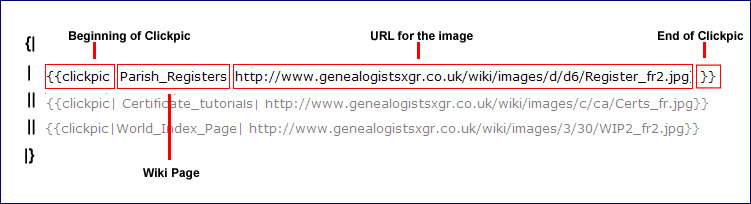Difference between revisions of "Using Images as Hyperlinks"
m |
m |
||
| Line 137: | Line 137: | ||
==Images as hyperlinks to Wiki pages from pictures in the Wiki.== | ==Images as hyperlinks to Wiki pages from pictures in the Wiki.== | ||
| + | You can also use this method for linking to Wiki pages, although linking to the page name rather than the URl is easier. | ||
| − | |||
| − | + | =====THE CODE===== | |
<nowiki> {| width="100%" height="35px" border="0" cellpadding="10" </nowiki><br> | <nowiki> {| width="100%" height="35px" border="0" cellpadding="10" </nowiki><br> | ||
| Line 148: | Line 148: | ||
<nowiki>|}</nowiki><br> | <nowiki>|}</nowiki><br> | ||
| + | |||
| + | =====THE RESULT===== | ||
{| width="100%" height="35px" border="0" cellpadding="10" | {| width="100%" height="35px" border="0" cellpadding="10" | ||
Revision as of 09:30, 16 April 2008

Contents
Clickpic ~ hyperlinked pictures
The following tables are constructed using Wiki Code.
For an explanation of how the tables are constructed see Working With Tables
Clicking on the picture will take you to a page in The Wiki.
THE CODE
{| width="100%" border="0" cellpadding="15"
|{{clickpic|Parish_Registers| http://www.familytreeforum.com/wiki/images/d/d6/Register_fr2.jpg}}
||{{clickpic| Certificate_tutorials| http://www.familytreeforum.com/wiki/images/c/ca/Certs_fr.jpg}}
||{{clickpic|World_Index_Page| http://www.familytreeforum.com/wiki/images/3/30/WIP2_fr2.jpg}}
|}
EXPLANATION OF THE CODE
Dictating the width as a percentage ensures an even display on any size screen.
{| width="100%" border="0" cellpadding="15"
THE RESULT

|

|

|
By adjusting the cellpadding and size of image, you can have as many pictures in a row as you wish.
width="100%" height="35px" border="0" cellpadding="10"

|

|

|

|
width="100%" border="0" cellpadding="15"

|

|

|

|

|

|

|

|
You can mix image sizes in the same row.

|

|

|

|
To make the smaller 'Clickpic' images
To use an exact copy of an image which is already in The Wiki, you need to make the image smaller in advance:
- 1. Type the image code at the size you need:
[[image:InitialsB.jpg|75px]]
- 2. Save the page
- 3. When the image appears at the new size, right click on it and select properties.
- 4. Copy the hyperlink and paste it to where you need to use it.
http://www.familytreeforum.com/wiki/images/thumb/0/08/InitialsB.jpg/75px-InitialsB.jpg
- 5. Edit the page and remove the [[image:InitialsB.jpg|75px]]
Images as hyperlinks to external websites and externally hosted images
***still working on this section***
This example uses clickable pictures - this has the advantage of allowing you to use images to hyperlink to sites outside The Wiki. The first URL is the external URL of the full sized image. The thumbnail uses the URL of the image on The Wiki. The thumbnail image has to be uploaded to The Wiki in the size you need to use.
This example gives a choice between either a picture which will take you to the photobucket version or a text link which will also take you direct to the photobucket version. When the thumbnail is clicked, you see the picture in the orginal size.
<span class="plainlinks"> link </span> stops the blue arrow on the side.

|

|

|
Hello Sailor |
<span class="plainlinks"> link </span> stops the blue arrow on the side.
<span class="plainlinks">
[http://www.familytreeforum.com/wiki/index.php/Special:Allpages http://www.familytreeforum.com/wiki/images/b/b1/Index_fr2.jpg]
</span>
Images as hyperlinks to Wiki pages from pictures in the Wiki.
You can also use this method for linking to Wiki pages, although linking to the page name rather than the URl is easier.
THE CODE
{| width="100%" height="35px" border="0" cellpadding="10"
| width="30%"|<span class="plainlinks"> [http://www.familytreeforum.com/genealogy-general http://www.familytreeforum.com/wiki/images/3/36/Research.jpg]</span>
| width="30%"|<span class="plainlinks"> [http://www.familytreeforum.com/wiki/index.php/Creating_Your_Family_Tree http://www.familytreeforum.com/wiki/images/f/fe/Create_fr.jpg]</span>
| width="30%"| <span class="plainlinks"> [http://www.familytreeforum.com/family-tree-forum-community-boards http://www.familytreeforum.com/wiki/images/2/2e/Community.jpg] </span>
|}
THE RESULT

|

|

|