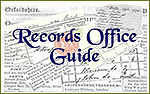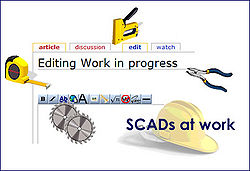Using Multiple Images

Contents
More than one image on page
There are several ways of organising multiple images on a page.
These are examples of some of the techniques which have been used in The Wiki. They are based on using a table.
For an explanation of how tables are constructed see Working With Tables
Gallery - small thumbnails
Using the Gallery gives a preset table.
If you click on the pictures, you see the image itself. Selecting the link takes you to the page in The Wiki.
xxxxxxxxxx still working on this bit xxxxxxxxxx
SCREENSHOT TO EXPLAIN THE CODE
<gallery caption="CONTENTS">
Image: WIP2_fr2.jpg|[[World_Index_Page]]
Image: Surnames3_fr2.jpg|[[Surname Directory]]
Image: Census_fr2.jpg|[[Census_Search]]
</gallery>
- CONTENTS
Pictures in a table
These pictures are laid out in a table. You can have single pictures or several in a row.
Clicking on the picture takes you to the full size image.
The advantage to this method is that you can add a caption to the picture.
xxxxxxxxxx still working on this bit xxxxxxxxxx
SCREENSHOT TO EXPLAIN THE CODE
<table cellpadding=10>
<tr>
<td>[[Image:St Francis of Assissi, Hassocks, W Sussex JILL ON A272.jpg|thumb|150px|St. Francis of Assisi. Submitted by Jill on A272 ]]</td>
</tr>
</table>
Clickpic ~ hyperlinked pictures
The following tables are constructed using Wiki Code.
For an explanation of how they are constructed see Working With Tables
xxxxxxxxxx still working on this bit xxxxxxxxxx
Clicking on the picture will take you to a page in The Wiki.
SCREENSHOT TO EXPLAIN THE CODE
{| height="35px" border="0" cellpadding="15"
|{{clickpic|Parish_Registers| http://www.familytreeforum.com/wiki/images/d/d6/Register_fr2.jpg}}
||{{clickpic| Certificate_tutorials| http://www.familytreeforum.com/wiki/images/c/ca/Certs_fr.jpg}}
||{{clickpic|World_Index_Page| http://www.familytreeforum.com/wiki/images/3/30/WIP2_fr2.jpg}}
|-
|}

|

|

|

|

|

|

|
You can Mix and Match sizes

|

|

|

|
To make the smaller clickpic images

|

|

|

|

|

|
SCREENSHOT FOR STEP BY STEP
You have to make the image smaller in advance ... you can't just edit the existing code!!
![]() Right click and select properties, copy the hyperlink.
Right click and select properties, copy the hyperlink.
http://www.familytreeforum.com/wiki/images/thumb/0/08/InitialsB.jpg/75px-InitialsB.jpg
Images as hyperlinks to Wiki pages from pictures in the Wiki.
Dictating the width as a percentage ensures an even display on any size screen.
{| width="100%" height="35px" border="0" cellpadding="10"
! width="30%"|<span class="plainlinks"> [http://www.familytreeforum.com/genealogy-general http://www.familytreeforum.com/wiki/images/3/36/Research.jpg]</span>
! width="30%"|<span class="plainlinks"> [http://www.familytreeforum.com/wiki/index.php/Creating_Your_Family_Tree http://www.familytreeforum.com/wiki/images/f/fe/Create_fr.jpg]</span>
! width="30%"| <span class="plainlinks"> [http://www.familytreeforum.com/family-tree-forum-community-boards http://www.familytreeforum.com/wiki/images/2/2e/Community.jpg] </span>
|}

|

|

|
|---|
<span class="plainlinks"> link </span> stops the blue arrow on the side.
<span class="plainlinks">
[http://www.familytreeforum.com/wiki/index.php/Special:Allpages http://www.familytreeforum.com/wiki/images/b/b1/Index_fr2.jpg]
</span>
Images as hyperlinks to external websites and externally hosted images
This example uses clickable pictures - this has the advantage of allowing you to use images to hyperlink to sites outside The Wiki. The first URL is the external URL of the full sized image. The thumbnail uses the URL of the image on The Wiki. The thumbnail image has to be uploaded to The Wiki in the size you need to use.
This example gives a choice between either a picture which will take you to the photobucket version or a text link which will also take you direct to the photobucket version. When the thumbnail is clicked, you see the picture in the orginal size.
<span class="plainlinks"> link </span> stops the blue arrow on the side.

|

|

|
Hello Sailor |
Mixing images and text
Picture on the left, some text and picture on the right
N.B. If the image has no "built in" border you need to use |thumb| not |frame|.
Lorem ipsum dolor sit amet, consectetuer adipiscing elit. Donec in enim. Aliquam erat volutpat. Maecenas id nibh ut turpis lobortis commodo. Phasellus sed neque. Proin fringilla euismod libero. Etiam vel lectus. Aliquam dui. Curabitur venenatis molestie neque. Integer mi dolor, gravida at, accumsan eget, fringilla eget, arcu. Suspendisse euismod. Nam et lorem accumsan magna venenatis pellentesque. In et ante. Etiam magna. Cras rutrum mi quis tellus.
Sed mi eros, lacinia mattis, gravida vel, placerat posuere, lacus. Duis accumsan tincidunt sapien. Morbi sed velit. Etiam quis orci. Donec at velit sed lorem elementum feugiat. Curabitur ut ligula. Quisque in eros. Morbi sed enim id sapien tristique fringilla. Nunc ligula augue, pellentesque ac, nonummy id, semper eget, ante. Sed mi eros, lacinia mattis, gravida vel, placerat posuere, lacus. Duis accumsan tincidunt sapien. Morbi sed velit. Etiam quis orci. Donec at velit sed lorem elementum feugiat. Curabitur ut ligula. Quisque in eros. Morbi sed enim id sapien tristique fringilla. Nunc ligula augue, pellentesque ac, nonummy id, semper eget, ante.