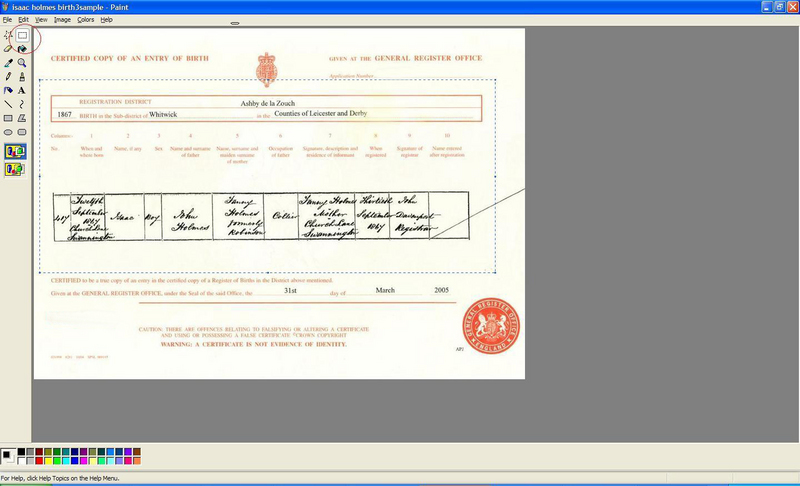How To Crop a Scanned Image
Using the basic Paint program within Windows, this visual will show you how to "Crop" such items as BMD certificates which have already been scanned and are stored within your computer.
Step One
Go to Start >> All Programs >> Accessories >> Paint
Select "FILE" and then "OPEN" which will allow you to browse to find the image on your computer.
Step Two
When you have opened the image in Paint, click on the box with dotted lines around it, as shown below circled in red. This allows you to "crop" the bits that you want to show, either on the forum or just for your own use.
Image:
Step three
Once you have the area selected, place mouse inside the box and right click, this will then bring up a box, select "cut", and the part you want will disappear from the page.
[B]This is normal, do not worry.[/B]
Step four
Open up a new paint window, place mouse in the work area and then use "ctrl" and the letter "v" together, this will then "paste" the bit you "cut" earlier, as shown below
You can then "save" this to your desktop or upload to photobucket and then post on a thread for help with transcribing the writing.
[B][COLOR=red]Please do not post "Whole Certificates" as this is a Breach of Copyright[/COLOR][/B]
© Darksecretz 2007