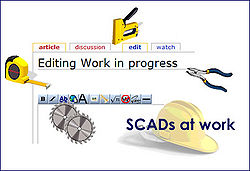Legacy - Backing up your files
The importance of backing up data has been mentioned many times. To make a back up copy of your work
• From the top toolbar, click on File, then backup family file
• A window opens, choose a suitable place to keep the backup, desktop, my documents etc.
• Write a name in the empty box at the bottom, e.g. Legacy backup
• Save, the file is saved in a zip format.. This saves the data in your tree, but not any images attached to it, so
• Repeat the process again this time using File, Backup Multimedia files.
You should receive a prompt to back up both of these new files every time you close Legacy. If you have just been looking at the program, you can choose to skip the back up, but if you have added anything, click the backup button. It takes only seconds to back up the data. It will then ask you if you want to back up the multimedia files. This takes much longer as they are photos and census images. It is still important to do this when you have added anything new.
If you do not see the prompt when you leave Legacy, you can turn it back on as follows.
• From the top tool bar
• Options, Customise. Other,
• Click on the large button at the top of the left hand column which says “Turn on or off Optional Message reminders”
• A new list opens, tick Reminder to make a backup when exiting Legacy. It is useful to have most of the others ticked as well.
This of course only backs up your tree on your computer, but should you accidentally delete your Family File, you will then have an up to date copy to use. It is vital that you move copies from your computer onto memory sticks, external hard drives, internet sites etc.
Back to Legacy