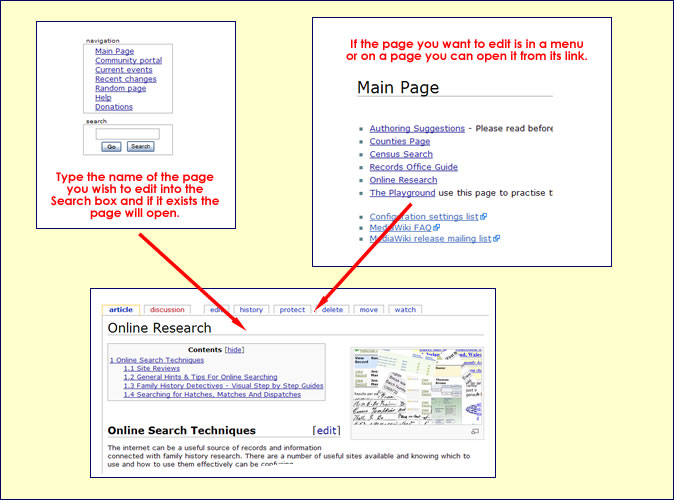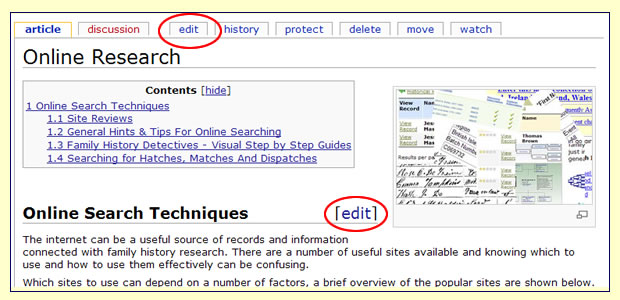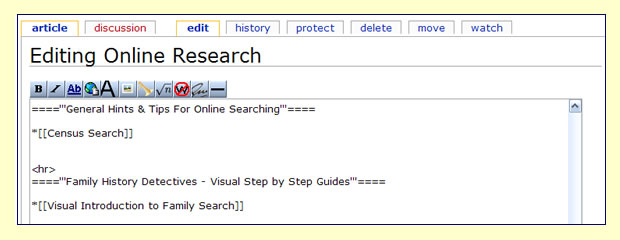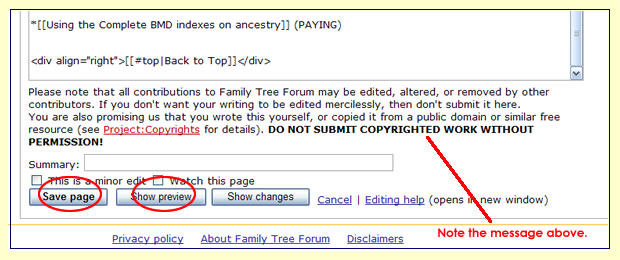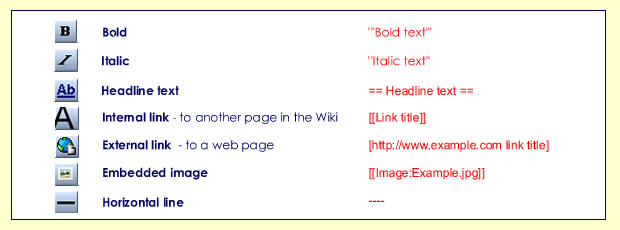Difference between revisions of "Help:Notes for Users"
| Line 107: | Line 107: | ||
| − | + | ==Style Conventions for this Wiki== | |
*[[Counties_Page_Template]] - refer to any templates | *[[Counties_Page_Template]] - refer to any templates | ||
Revision as of 13:53, 19 March 2007
This is work in progress - please free to add to the menu ....
Contents
Help with using the Family Tree Forum Wiki
Introduction .... rules, regulations etc.
GENERAL USER
Getting in and using it
Temporary link from Layout Thread
- Menu
Once you have arrived at the Wiki you will see the Main Page with a menu of links on the left.
- Links from within pages
- User guides – click, download, click again, print from right menu not print preview
Reporting problems, typos and other mistakes.
Adding information if not an editor
Making suggestions
Editing a page
Creating new pages
- If the name has already been created
- To create a new name through Search
- Through a menu or other pages
Start editing
To start editing a MediaWiki page, click the Edit tab at the top or the [Edit] link at the side of the page.
This brings you to the edit page, which is a page with a text box containing the wikitext.
Wikitext is the editable code from which the server produces the finished page.
Although at first sight the coding can be a bit daunting there are actually very few to remember.
The Toolbar shows the most used codes.
Entering your contributions on a page
You can just type or paste in your text and leave it that, but if you use the codes it will mean that the presentation will be uniform and save everyone a great deal of time.
If you want to experiment, you can do so in the The Playground
Although it is possible to change colours and fonts using the codes, please don’t do this as there is a fixed style for the site.
Some areas will have ready made templates, e.g. the Counties_Page_Template but if there isn't one for your page, you should follow the Style established for this wiki.
Please be aware that anyone else with edit permissions can edit your text. This is reassuring in case you have made a typing error, and it means that information can be updated quickly, but don't be offended if somebody quietly "improves" your grammar or writing style!!
Preview before saving
When you have finished, click Show preview to see how your changes will look before you make them permanent.
Repeat the edit/preview process until you are satisfied, then click Save page and your changes will be immediately applied to the article.
- Rollback
- Protection
Style Conventions for this Wiki
- Counties_Page_Template - refer to any templates
The Toolbar
The Toolbar can automatically add many of the codes for you. The most used buttons are illustrated below.
Sections and Headings
Explanation about sections / contents
They go with sections, here is the code:
The more = you use, the smaller the font.
==Headline== will give you large font and a horizontal line
====Section Heading==== will give you a smaller font
=====Subsection heading===== will give you an even smaller font
Using Hyperlinks
Examples of code
- Bullet point - type *Bullet point
- Back to top
Uploading and inserting images
- Uploading
- Positioning