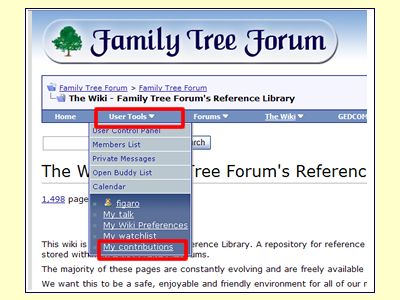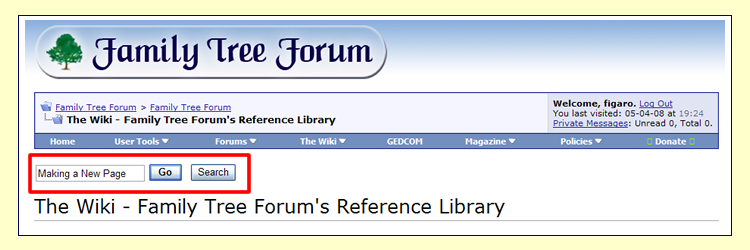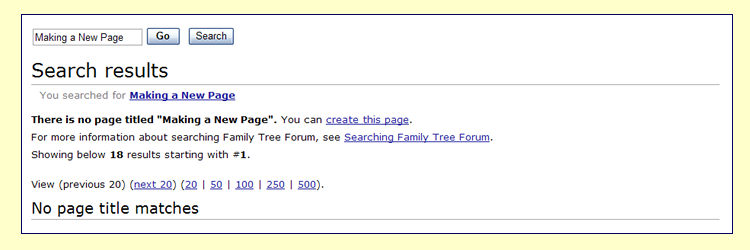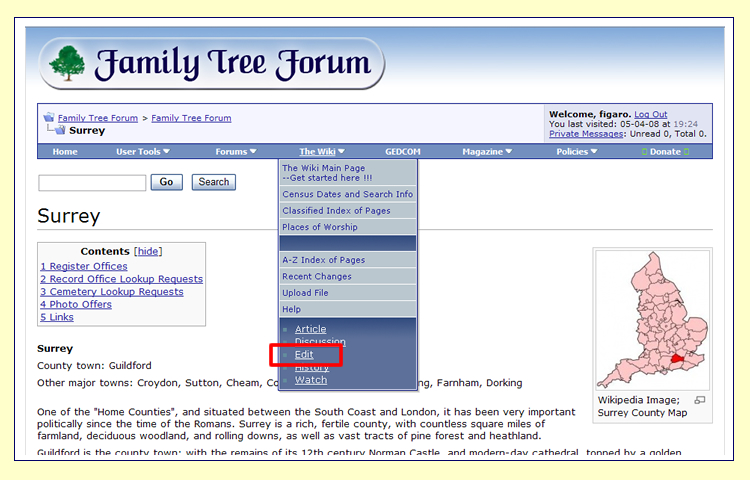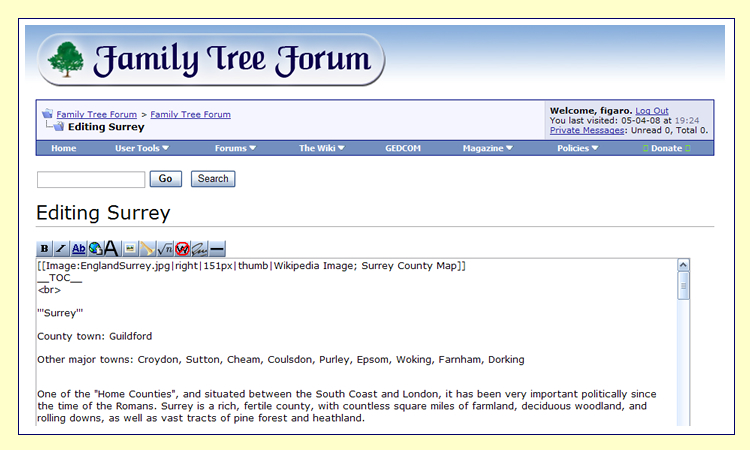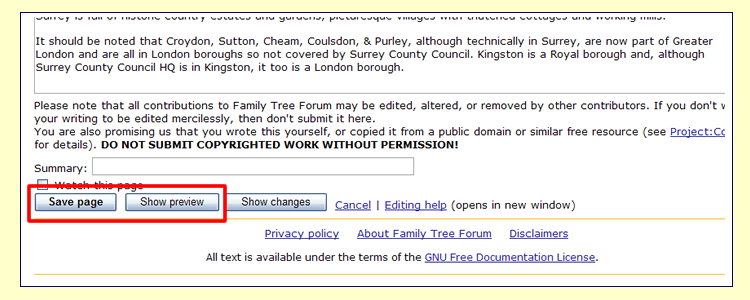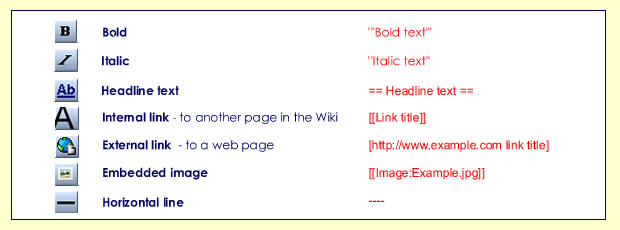Difference between revisions of "Help:Notes for Editors"
m |
m |
||
| Line 1: | Line 1: | ||
| + | __NOEDITSECTION__ | ||
| + | [[image:building3.jpg|center|frame|Page being edited by [[User:Caroline|Caroline]]]] | ||
| + | |||
==Help Page for Users== | ==Help Page for Users== | ||
| − | + | ||
| − | [[Help:Contents|Help Pages for Users]] | + | '''[[Help:Contents|Help Pages for Users]]''' |
| Line 8: | Line 11: | ||
====Opening a page==== | ====Opening a page==== | ||
| − | + | '''If the page you want to edit is in a menu or on a page you can open it from its link.''' | |
| + | |||
| + | |||
| + | * '''[[Navigating the Wiki]]''' | ||
| + | |||
'''OR''' | '''OR''' | ||
| − | |||
| + | '''Type the name of the page you wish to edit into the Search box and if it exists, the page will open. | ||
| − | + | N.B. the SEARCH engine in The Wiki is case sensitive.''' | |
| − | * | + | * '''[[Searching The Wiki]]''' |
| − | + | If you have already made a page but it doesn't appear yet in a menu or it isn't linked from another page, | |
| + | you can find it in '''My Contributions'''. | ||
| + | [[Image:cont.jpg|center]] | ||
| Line 31: | Line 40: | ||
| − | + | You can type the name of the page into the Search box. '''N.B.''' The SEARCH is case sensitive. | |
| − | |||
| − | |||
| − | + | If the page already exists it will open, otherwise you will see a similar page to the one illustrated below. | |
| − | + | [[Image:editpage4.jpg|center]] | |
| − | + | From this page you can click the link: '''create this page'''. | |
| − | |||
| − | + | [[Image:editpage5a.jpg|center]] | |
| − | |||
| + | '''* N.B. If you do not see this link, please contact a Moderator.''' | ||
| − | |||
| + | You can also type the name of a new page on another page when you are in '''Edit mode'''. '''[[#Linking to another page|See below]]''' | ||
| − | |||
| − | + | ====Start editing==== | |
| − | + | To start editing a MediaWiki page, click the '''Edit link''' on The Wiki Menu at the top of the page. | |
| + | [[Image:editpage1.jpg|center]] | ||
| − | |||
| − | |||
| − | + | This brings you to the edit page, which is a page with a text box containing the wikitext. | |
| − | + | Wikitext is the editable code from which the server produces the finished page. | |
| + | Although at first sight the coding can be a bit daunting there are actually very few to remember. | ||
| − | + | '''[[Help:Contents#The_Toolbar|The Toolbar]]''' shows the most used codes. | |
| − | + | [[Image:editpage2.jpg|center]] | |
| − | + | ====Entering your contributions on a page==== | |
| + | If you are making a brand new page, please check '''[[Adding Content to The Wiki ~ New Pages]]'''. | ||
| + | |||
| + | You can just type or paste in your text and leave it that, but if you use the codes it will mean that the presentation will be uniform and save everyone a great deal of time. | ||
| − | + | If you want to experiment, you can do so in the '''[[The Playground]]''' | |
| + | Although it is possible to change colours and fonts using the codes, please don’t do this as there is a fixed style for the site. | ||
| − | + | Some areas will have ready made templates, e.g. the '''[[County model|Template for County Pages]] ''' but if there isn't one for your page, you should follow the '''[[Style and Presentation in The Wiki|Conventions for Style and Presentation]]''' established for this wiki. | |
| − | + | Please be aware that anyone with edit permissions can edit your text. This is reassuring in case you have made a typing error, and it means that information can be updated quickly, but don't be offended if somebody quietly "improves" your grammar or writing style!! | |
| − | |||
| − | + | [[Image:Tip2.jpg|center]] | |
| − | + | ====Preview before saving==== | |
| + | When you have finished, click '''Show preview''' to see how your changes will look before you make them permanent. | ||
| − | |||
| + | [[Image:editpage3.jpg|center]] | ||
| − | |||
| − | |||
| − | + | Repeat the edit/preview process until you are satisfied, then click '''Save page''' and your changes will be immediately applied to the article. | |
| − | |||
| − | + | [[Image:tip3.jpg|center]] | |
| + | ==How the code works ...== | ||
====The Toolbar==== | ====The Toolbar==== | ||
| − | + | The Toolbar can automatically add many of the codes for you. | |
| − | + | The most used buttons are illustrated below. | |
| − | + | [[Image:Toolbar2.jpg|center]] | |
| − | |||
| − | |||
| − | [[ | + | * '''[[Authoring|Formatting Text]]''' |
| + | * '''[[Examples of useful code|Miscellaneous Code]]''' | ||
| − | + | * '''[[Help:Hyperlink Code|Coding a Hyperlink for The Wiki]]''' | |
| − | + | ====Linking to another page==== | |
| + | =====New page===== | ||
| − | + | '''Type'''<nowiki> [[Name of the page]]</nowiki> When you have saved your work, you can click on the link to the new page and begin to edit it. | |
| − | + | EXAMPLE: [[a new page]] | |
| + | =====Existing page===== | ||
| + | '''To link to a page which already exists:''' | ||
| + | '''Type''' <nowiki>[[Name of the page]]</nowiki> | ||
| − | + | EXAMPLE: [[Main Page]] | |
| − | |||
| − | + | =====Back to ...===== | |
| + | Back to previous page: '''Type''' Back to <nowiki>[[Name of page]]</nowiki> | ||
| − | + | EXAMPLE: Back to [[Main Page]] | |
| − | + | This is needed when a user has reached a page from another one e.g. a county reached from the England page, or a page linked to from the Records Office Guide. | |
| − | |||
| + | ====Uploading and inserting images==== | ||
| + | Examples of different layouts and the codes for using images in the Wiki can be found here: | ||
| − | |||
| − | + | * [[Adding Content to The Wiki ~ Working With Images]] | |
| − | |||
| − | |||
| − | |||
| − | |||
| − | |||
| − | [[ | ||
| + | * [[Adding Content to The Wiki ~ Using Multiple Images]] | ||
| + | * [[Adding Content to The Wiki ~ Mixing Text and Images]] | ||
| + | * [[Using Images as Hyperlinks|Adding Content to The Wiki ~ Using Images as Hyperlinks]] | ||
| + | * [[Working With Tables]] | ||
| + | ====Sections and headings==== | ||
| + | * [[Examples of useful code]] | ||
| + | ====Creating alphabetical contents or lists==== | ||
| + | * [[Examples of useful code]] | ||
| + | ====Redirections==== | ||
| + | * [[Examples of useful code]] | ||
| + | ====Other Help Pages==== | ||
| + | * [[Help:Notes for Users|Help for Users]] | ||
| − | + | * [[Help:Notes for Editors|Help for Editors]] | |
| − | |||
| − | |||
| − | |||
| − | |||
| − | |||
| − | |||
| − | |||
| − | |||
| − | * | ||
| − | |||
| − | |||
| − | |||
| − | |||
| − | |||
| − | |||
| − | |||
| − | |||
| − | |||
| − | |||
| − | |||
| − | |||
| − | |||
| − | |||
| − | |||
| − | |||
| − | |||
| − | |||
| − | |||
| − | |||
| − | |||
| − | |||
| − | |||
| − | |||
| − | |||
| − | |||
| − | |||
| − | |||
| − | |||
| − | |||
| − | |||
| − | |||
| − | |||
| − | |||
| − | |||
| − | |||
| − | |||
| − | |||
| − | |||
| − | |||
| − | |||
| − | |||
| − | |||
| − | |||
| − | |||
| − | |||
| − | |||
| − | |||
| − | |||
| − | |||
| − | |||
| − | |||
| − | |||
| − | |||
| − | |||
| − | |||
| − | |||
| − | |||
| − | |||
| − | |||
| − | |||
| + | * [[Navigating the Wiki|Navigating The Wiki]] | ||
| − | + | * [[Searching the Wiki|Searching The Wiki]] | |
| − | * | ||
| − | |||
| − | |||
| + | * [[Uploading images to The Wiki]] | ||
| − | + | * [[Editing Your User Page]] | |
| − | [[The | + | * [[Surname Help|Adding Surnames to The Surname Directory]] |
| − | [[ | + | * [[Adding Unwanted BMD Certificates|How to add your unwanted certificates]] |
| − | |||
| − | [[ | + | *[[Main Page]] |
Revision as of 14:19, 16 April 2008

Help Page for Users
Editing the Wiki
Opening a page
If the page you want to edit is in a menu or on a page you can open it from its link.
OR
Type the name of the page you wish to edit into the Search box and if it exists, the page will open.
N.B. the SEARCH engine in The Wiki is case sensitive.
If you have already made a page but it doesn't appear yet in a menu or it isn't linked from another page,
you can find it in My Contributions.
Creating new pages
There are two ways of creating a new page:
You can type the name of the page into the Search box. N.B. The SEARCH is case sensitive.
If the page already exists it will open, otherwise you will see a similar page to the one illustrated below.
From this page you can click the link: create this page.
* N.B. If you do not see this link, please contact a Moderator.
You can also type the name of a new page on another page when you are in Edit mode. See below
Start editing
To start editing a MediaWiki page, click the Edit link on The Wiki Menu at the top of the page.
This brings you to the edit page, which is a page with a text box containing the wikitext.
Wikitext is the editable code from which the server produces the finished page.
Although at first sight the coding can be a bit daunting there are actually very few to remember.
The Toolbar shows the most used codes.
Entering your contributions on a page
If you are making a brand new page, please check Adding Content to The Wiki ~ New Pages.
You can just type or paste in your text and leave it that, but if you use the codes it will mean that the presentation will be uniform and save everyone a great deal of time.
If you want to experiment, you can do so in the The Playground
Although it is possible to change colours and fonts using the codes, please don’t do this as there is a fixed style for the site.
Some areas will have ready made templates, e.g. the Template for County Pages but if there isn't one for your page, you should follow the Conventions for Style and Presentation established for this wiki.
Please be aware that anyone with edit permissions can edit your text. This is reassuring in case you have made a typing error, and it means that information can be updated quickly, but don't be offended if somebody quietly "improves" your grammar or writing style!!
Preview before saving
When you have finished, click Show preview to see how your changes will look before you make them permanent.
Repeat the edit/preview process until you are satisfied, then click Save page and your changes will be immediately applied to the article.
How the code works ...
The Toolbar
The Toolbar can automatically add many of the codes for you.
The most used buttons are illustrated below.
Linking to another page
New page
Type [[Name of the page]] When you have saved your work, you can click on the link to the new page and begin to edit it.
EXAMPLE: a new page
Existing page
To link to a page which already exists:
Type [[Name of the page]]
EXAMPLE: Main Page
Back to ...
Back to previous page: Type Back to [[Name of page]]
EXAMPLE: Back to Main Page
This is needed when a user has reached a page from another one e.g. a county reached from the England page, or a page linked to from the Records Office Guide.
Uploading and inserting images
Examples of different layouts and the codes for using images in the Wiki can be found here:
Sections and headings
Creating alphabetical contents or lists
Redirections
Other Help Pages